Category:Scraping Basics
Mastering Cookie Handling in Web Scraping: A Developer's Guide

Lead Software Engineer
Web scraping seems straightforward until you encounter websites that require sophisticated cookie handling.
Cookies play a pivotal role in maintaining user sessions, enabling authentication, and managing preferences.
For scraping purposes, cookies are often required to access restricted content, bypass login pages, or handle complex security mechanisms like CSRF tokens.
Whether you're building a price comparison tool, gathering market research data, or automating data collection, proper cookie management is often the difference between successful scraping and blocked requests.
In this article, we’ll walk you through practical solutions to handle cookies effectively in your web scraping projects, with a special focus on how to use Scrape.do to simplify the process.
How Cookies Work in the HTTP Protocol
The Hypertext Transfer Protocol (HTTP) is inherently stateless, meaning each request a client makes to a server is independent and carries no information about previous interactions. To provide a seamless and personalized user experience on the web, developers rely on cookies.
Cookies are small pieces of data sent from a server and stored on a user's device, facilitating essential web interactions.
They play a fundamental role in managing sessions, tracking user preferences, handling authentication, and even preventing some forms of cyberattacks. Here’s a breakdown of their main purposes and technical attributes:
Storing Sessions and User Preferences
One of the primary uses of cookies is to maintain user sessions. When you log into a website, the server generates a unique session identifier and stores it in a cookie on your browser. This session ID allows the server to recognize you on subsequent requests, so you don't have to log in again as you navigate through different pages.
Without cookies, the server would treat each request as coming from a new visitor, making continuous interaction impossible. Some cookies also store user preferences (language settings, theme choices, and other custom configurations) to enhance the browsing experience.
Authentication and Tracking
Beyond maintaining sessions, cookies play a crucial role in authentication processes. By securely storing authentication tokens or credentials in cookies, websites can verify your identity with each request. This mechanism allows for features like "Remember Me" on login forms, where the website keeps you logged in across sessions, providing a seamless user experience.
Cookies can also be used to track user behavior, both within a single website and across multiple sites. First-party cookies track activities on the domain you are visiting, helping website owners understand user interactions and improve their services.
Third-party cookies, however, are set by external domains and can track your browsing habits across different websites. While this can enable personalized advertisements and content, it raises privacy concerns and has led to increased regulations and browser restrictions on third-party cookies.
Cookie Expiration, Secure/HTTP-Only Flags, and SameSite Attribute
To control how cookies behave and enhance security, several attributes can be set when a cookie is created:
- Expiration: The
ExpiresorMax-Ageattribute defines how long a cookie should remain on your browser. Session cookies usually expire when the browser is closed, while persistent cookies have a defined lifetime. - Secure/HTTP-Only Flags: The
Secureattribute ensures that a cookie is only transmitted over secure HTTPS connections, enhancing security. By setting theHttpOnlyattribute, a cookie becomes inaccessible to client-side scripts such as JavaScript. This restriction mitigates risks associated with cross-site scripting (XSS) attacks. - SameSite Attribute: The
SameSiteattribute controls whether cookies are sent with cross-site requests, providing protection against cross-site request forgery (CSRF) attacks. SettingSameSite=Strictrestricts cookies from being sent with requests originating from different sites, helping protect against CSRF attacks. TheLaxandNoneoptions define varying levels of access for cross-site interactions.
Understanding these core cookie attributes is essential for managing cookies in web scraping. In the following sections, we’ll cover how different types of cookies impact scraping strategies and provide methods to manage them effectively.
Types of Cookies Relevant to Scraping
As you’ve seen so far, cookies quietly influence how websites interact with users, enabling smoother interactions and reducing the risk of being flagged by anti-bot systems. Properly handling cookies can make or break your scraping efforts.
Let's look at the different types of cookies and explore effective strategies to handle them during your scraping endeavors.
Session Cookies
Session cookies are temporary and exist only while the user is actively navigating the website. These cookies store information linking the user to a specific session on the server. Once the session ends, such as when the browser is closed, the cookies are automatically deleted.
Session cookies are critical for tracking a user’s login state across different pages. If a session cookie expires or is missing, the server may log out the user or deny access to specific pages.
When scraping, maintaining session continuity is crucial, especially if the website you are scraping requires login or tracks user behavior. To achieve this, capture and store cookies from the initial login request, then include them in the headers of subsequent requests.
You can also use cookie storage libraries like http.cookiejar in Python or tough-cookie in Node.js to automate session cookie handling across multiple requests effortlessly.
Persistent Cookies
Persistent cookies, unlike session cookies, remain stored on the user’s device even after the browser or session is closed. These cookies have a set expiration date and are designed to "remember" user data across multiple visits, making them ideal for scenarios like staying logged into a website over days or weeks.
Persistent cookies are valuable for accessing content that requires login or user preferences across multiple scraping sessions. For instance, scraping data over multiple days becomes more efficient when cookies persist between sessions, avoiding repeated logins.
You can store these cookies locally in a file or database after the initial session and reload them for subsequent scraping sessions. For sites that require periodic reauthentication, set up automated cookie reloading routines to maintain a consistent session across visits.
Secure and HTTP-Only Cookies
Cookies can also come with additional security flags, such as Secure and HTTP-only, which restrict how they are transmitted and accessed.
- Secure Cookies: These cookies are transmitted only over secure (HTTPS) connections, ensuring data encryption during transmission. When scraping, always use HTTPS to ensure Secure cookies are properly handled.
- HTTP-only Cookies: These cookies are inaccessible to client-side scripts, preventing JavaScript from reading or modifying them. This flag protects against cross-site scripting (XSS) attacks by ensuring the cookie is only transmitted via HTTP headers.
When handling these types of cookies, ensure your scraping tool sends the appropriate headers. Most scraping libraries, like requests in Python and axios in Node.js, support handling Secure and HTTP-only cookies through HTTP headers.
Using tools and libraries that manage cookies natively, like Puppeteer or Selenium, ensures Secure and HTTP-only cookies are handled correctly, as they are managed by the browser and not exposed to scripts. These practices make your scraping more robust and reduce the risk of disruptions.
Extracting Cookies from HTTP Responses
When scraping a website, cookies are often set in the HTTP response headers. Extracting these cookies allows you to maintain session states or handle authentication for subsequent requests. Here’s how to do it in Python, Node.js, and cURL.
Python (Using requests Library)
In Python, the requests library allows easy access to cookies from HTTP responses, which can be reused for subsequent requests. For example:
import requests
# Create a session to handle cookies automatically
session = requests.Session()
# Perform login request
login_url = "https://www.scrapingcourse.com/login"
login_payload = {
"email": "[email protected]",
"password": "password"
}
login_response = session.post(login_url, data=login_payload)
# Check if login was successful
if login_response.status_code == 200:
print("Logged in successfully, cookies:", session.cookies.get_dict())
else:
print(f"Failed to login. Status Code: {login_response.status_code}")
# Fetch protected content using the session
dashboard_url = "https://www.scrapingcourse.com/dashboard"
dashboard_response = session.get(dashboard_url)
print("Dashboard content:", dashboard_response.text)This script captures cookies from the login response and reuses them to fetch protected content, ensuring session continuity.
Node.js (Using axios and axios-cookiejar-support)
In Node.js, the axios library can be used with axios-cookiejar-support to handle cookies automatically:
const axios = require("axios");
const tough = require("tough-cookie");
const { wrapper } = require("axios-cookiejar-support");
// Initialize cookie jar
const cookieJar = new tough.CookieJar();
const client = wrapper(axios.create({ jar: cookieJar, withCredentials: true }));
async function loginAndFetchDashboard() {
try {
// Perform login
const loginResponse = await client.post("https://www.scrapingcourse.com/login", {
email: "[email protected]",
password: "password"
});
console.log("Logged in successfully, cookies:", cookieJar.toJSON());
// Fetch dashboard content
const dashboardResponse = await client.get("https://www.scrapingcourse.com/dashboard");
console.log("Dashboard content:", dashboardResponse.data);
} catch (error) {
console.error("Error:", error.message);
}
}
loginAndFetchDashboard();Using the axios-cookiejar-support library ensures cookies are stored and sent automatically, simulating a logged-in or session-persistent state across multiple requests.
cURL Command Example
cURL can be used to extract cookies and store them in a file for later use. This is especially helpful when testing endpoints or debugging cookie-based sessions:
# Initial request to login and store cookies in a file
curl -c cookies.txt -X POST "https://www.scrapingcourse.com/login" \
-d "[email protected]&password=password"
# Use stored cookies in a subsequent request to access the dashboard
curl -b cookies.txt -X GET "https://www.scrapingcourse.com/dashboard"Here, the -c option saves cookies to cookies.txt, while the -b option reads them from this file for reuse in later requests.
Each of these methods enables you to persist cookies throughout your scraping session, ensuring stable interaction with the website.
Sending Cookies with HTTP Requests
Once cookies have been extracted, they can be sent along with subsequent requests to maintain session continuity. Here’s how to implement this in Python and Node.js.
Python Example (Using requests Library)
With Python’s requests library, you can pass cookies as a parameter in any request. For instance:
import requests
# Step 1: Perform login and get session cookies
session = requests.Session()
login_payload = {
"email": "[email protected]",
"password": "password"
}
login_response = session.post("https://www.scrapingcourse.com/login", data=login_payload)
# Step 2: Use cookies to fetch protected content
dashboard_response = session.get("https://www.scrapingcourse.com/dashboard")
# Display the response
print(dashboard_response.text)The session object automatically manages cookies across requests, allowing seamless session tracking and continuity.
Node.js Example (Using axios and axios-cookiejar-support)
In Node.js, using the axios-cookiejar-support package allows cookies to be stored and passed automatically for follow-up requests:
const axios = require("axios");
const tough = require("tough-cookie");
const { wrapper } = require("axios-cookiejar-support");
// Initialize cookie jar and axios client
const cookieJar = new tough.CookieJar();
const client = wrapper(axios.create({ jar: cookieJar, withCredentials: true }));
// Step 1: Perform login and retrieve cookies
client
.post("https://www.scrapingcourse.com/login", {
email: "[email protected]",
password: "password",
})
.then(() => {
// Step 2: Use cookies to fetch protected content
return client.get("https://www.scrapingcourse.com/dashboard");
})
.then((dashboardResponse) => {
console.log("Dashboard content:", dashboardResponse.data);
})
.catch((error) => {
console.error("Error:", error.message);
});This method simplifies cookie management, ensuring that authentication and session cookies persist across requests, just like in a real browser session.
Managing Cookie Stores
Scraping websites that require authentication or maintaining session-based interactions demands careful cookie management. To ensure uninterrupted access and data extraction across multiple scraping sessions, you can employ three primary strategies:
Persistent Cookie Stores in Python (http.cookiejar)
In Python, you can use the http.cookiejar library to store cookies in a file locally and reuse them in subsequent scraping sessions. This method is particularly useful for maintaining login or session information across multiple executions of your scraping script:
import requests
import http.cookiejar as cookielib
# Initialize cookie jar and session
cookie_jar = cookielib.LWPCookieJar('cookies.txt') # Save cookies in a file
session = requests.Session()
session.cookies = cookie_jar
# Step 1: Perform login and save cookies
login_payload = {
"email": "[email protected]",
"password": "password"
}
session.post("https://www.scrapingcourse.com/login", data=login_payload)
cookie_jar.save()
# Step 2: Reload cookies and access the dashboard
cookie_jar.load()
response = session.get("https://www.scrapingcourse.com/dashboard")
print(response.text)This approach creates a persistent file (cookies.txt) that stores cookies, allowing your scraper to maintain session continuity across multiple runs without requiring repeated logins.
Browser Emulation with Selenium: Extracting Cookies
For websites with complex JavaScript or CAPTCHA protections, browser emulation tools like Selenium (for Python) or Puppeteer (for Node.js) can help. These tools allow you to interact with websites as if you were using a real browser, including handling login processes and AJAX calls. Once the browser session is controlled, you can extract cookies to be used in your scraping requests:
from selenium import webdriver
import pickle
import time
# Initialize driver
driver = webdriver.Chrome()
driver.get("https://www.scrapingcourse.com/ecommerce")
# Step 1: Store cookies after visiting the site
time.sleep(3) # Wait for the page to load fully
pickle.dump(driver.get_cookies(), open("cookies.pkl", "wb"))
# Step 2: Load cookies into a new session
driver.get("https://www.scrapingcourse.com/ecommerce")
for cookie in pickle.load(open("cookies.pkl", "rb")):
driver.add_cookie(cookie)
driver.refresh() # Reload the page with the saved cookiesCookies are stored in a file (cookies.pkl) and can be reloaded, ensuring session continuity across scraping runs without the need for repeated authentication.
Browser Emulation with Puppeteer: Extracting Cookies
In Puppeteer, you can use page.cookies() to retrieve cookies and save them for reuse:
const puppeteer = require('puppeteer');
const fs = require('fs');
(async () => {
const browser = await puppeteer.launch({ headless: true });
const page = await browser.newPage();
await page.goto('https://www.scrapingcourse.com/ecommerce');
// Step 1: Save cookies to a file
const cookies = await page.cookies();
fs.writeFileSync('cookies.json', JSON.stringify(cookies));
// Step 2: Load cookies in a new session
const newPage = await browser.newPage();
const savedCookies = JSON.parse(fs.readFileSync('cookies.json', 'utf-8'));
await newPage.setCookie(...savedCookies);
await newPage.goto('https://www.scrapingcourse.com/ecommerce');
console.log(await newPage.content());
await browser.close();
})();This code saves cookies in cookies.json, enabling persistence across sessions by reloading them into the browser.
Handling Cookie-based Authentication
Many websites require authentication to access certain content, and web scraping behind a login page involves handling the authentication flow properly. Typically, this involves sending a POST request with login credentials to the server, collecting the authentication cookies, and then using those cookies to maintain the session for subsequent requests.
Here’s how to handle cookie-based authentication using both Python and Puppeteer.
Logging in and Maintaining Session with requests
With Python’s requests library, simulate logging in by sending a POST request with login credentials. The session cookies received in the response can then be used to access other pages.
import requests
from bs4 import BeautifulSoup
# Start a session to persist cookies
session = requests.Session()
# Step 1: Get CSRF token (if required by the site)
login_page = session.get("https://www.scrapingcourse.com/login")
soup = BeautifulSoup(login_page.content, "html.parser")
csrf_token = soup.find("input", {"name": "csrf_token"})["value"]
# Step 2: Log in to retrieve authentication cookies
payload = {
"username": "your_username",
"password": "your_password",
"csrf_token": csrf_token # Pass the token if the site uses one
}
session.post("https://www.scrapingcourse.com/login", data=payload)
# Step 3: Use the authenticated session to access restricted pages
response = session.get("https://www.scrapingcourse.com/dashboard")
print(response.text)In this example, a CSRF token is retrieved (if required) to include in the login request. The session then maintains authentication cookies, allowing access to restricted pages without re-authenticating.
Logging in and Maintaining Sessions with Puppeteer
Puppeteer enables headless browser automation, perfect for handling login flows that might require JavaScript rendering. Here’s how to log in and save cookies to maintain the session:
const puppeteer = require('puppeteer');
const fs = require('fs');
(async () => {
const browser = await puppeteer.launch({ headless: true });
const page = await browser.newPage();
// Step 1: Go to the login page
await page.goto('https://www.scrapingcourse.com/login');
// Step 2: Enter login credentials and submit
await page.type('input[name="username"]', 'your_username');
await page.type('input[name="password"]', 'your_password');
await page.click('button[type="submit"]');
await page.waitForNavigation(); // Wait for the login process to complete
// Step 3: Save cookies to a file for reuse
const cookies = await page.cookies();
fs.writeFileSync('auth_cookies.json', JSON.stringify(cookies));
// Step 4: Load cookies to maintain session in a new instance
const newPage = await browser.newPage();
const savedCookies = JSON.parse(fs.readFileSync('auth_cookies.json', 'utf-8'));
await newPage.setCookie(...savedCookies);
await newPage.goto('https://www.scrapingcourse.com/dashboard');
console.log(await newPage.content());
await browser.close();
})();This Puppeteer example logs in and handles any required form submissions, saves the session cookies to auth_cookies.json for reuse, and loads the cookies into a new browser instance, allowing continued authenticated access without re-logging in.
Note: These methods are essential for maintaining stable scraping sessions and avoiding repetitive login actions.
Anti-Bot Mechanisms Leveraging Cookies
Websites often employ various anti-bot mechanisms to detect and block automated scraping attempts. Cookies play a crucial role in these mechanisms, as they are used to monitor user behavior and verify authenticity. Understanding how these systems work can help you implement effective strategies to bypass detection.
Cookie-Based Bot Detection
Many websites use cookies as part of their bot detection strategy by tracking specific cookie-related behaviors:
- Monitoring Cookie Changes: Websites track how cookies are handled across multiple requests. Inconsistent cookie handling can signal automated scraping activity.
- Tracking User Sessions: Cookies often store information about user behavior across multiple pages. Bots that fail to mimic natural navigation patterns may trigger detection.
- Cookie Expiration Monitoring: Websites may issue cookies with specific expiration times to detect automated tools that ignore these rules.
- Fingerprinting: Cookies are combined with other metrics, such as IP addresses and user agents, to create a unique fingerprint for identifying bots.
When these mechanisms detect anomalies, the website may block access, display CAPTCHA challenges, or redirect the bot to honeypot pages.
Solutions to Cookie-Based Bot Detection
To avoid detection, adopt strategies that mimic human behavior and manage cookies effectively:
- Use Headless Browsers: Tools like Selenium and Puppeteer execute JavaScript and handle cookies like a real browser, minimizing detection risks.
- Rotate IPs and User Agents: Combining cookie handling with IP rotation and user-agent spoofing reduces the likelihood of being flagged.
- Introduce Delays: Simulate natural browsing behavior by introducing random delays between actions.
Here’s an example of how to manage cookies with Selenium in Python to bypass anti-bot mechanisms:
from selenium import webdriver
import time
import pickle
# Initialize the browser and open the website
driver = webdriver.Chrome()
driver.get('https://www.scrapingcourse.com/ecommerce')
# Manually solve the CAPTCHA (if necessary), then save cookies
time.sleep(20) # Wait for manual CAPTCHA completion
pickle.dump(driver.get_cookies(), open("cookies.pkl", "wb"))
# Load cookies in a new session
driver.get('https://www.scrapingcourse.com/ecommerce')
cookies = pickle.load(open("cookies.pkl", "rb"))
for cookie in cookies:
driver.add_cookie(cookie)
driver.refresh()
print(driver.page_source)
driver.quit()Bypassing Detection with Puppeteer
Puppeteer can also handle cookie-based detection effectively. Here’s an example:
const puppeteer = require('puppeteer');
const fs = require('fs');
(async () => {
const browser = await puppeteer.launch({ headless: false });
const page = await browser.newPage();
// Load cookies for the site if they exist
const cookies = fs.existsSync('cookies.json') ? JSON.parse(fs.readFileSync('cookies.json', 'utf-8')) : [];
await page.setCookie(...cookies);
await page.goto('https://www.scrapingcourse.com/ecommerce');
// If CAPTCHA appears, resolve it manually or use a service
// Once passed, save the session cookies
const newCookies = await page.cookies();
fs.writeFileSync('cookies.json', JSON.stringify(newCookies));
console.log(await page.content());
await browser.close();
})();These methods combine cookie handling with human-like interaction, reducing the risk of detection and maintaining access to protected content.
Debugging Cookie Handling Issues
Effective cookie handling in web scraping can be tricky because mismanaged cookies can lead to various errors that hinder your scraping process. These errors typically occur when cookies are missing, expired, or improperly managed. Debugging cookie issues is crucial to maintaining a successful scraping session. Let’s explore some of the common problems and how to troubleshoot them effectively.
Common Errors
- 403 Forbidden or 401 Unauthorized: These errors often arise when the server expects authentication or session management via cookies, and the required cookies are missing or expired. A 403 error indicates that the server understands the request but refuses to authorize it, whereas a 401 error suggests failed authentication due to missing credentials.
- Handling CSRF Tokens Stored in Cookies: Some websites store Cross-Site Request Forgery (CSRF) tokens in cookies. These tokens are required for making valid POST requests. If your scraper fails to include a valid CSRF token when sending requests, the server will reject the request, often resulting in a 403 error.
Debugging Steps
To inspect how cookies are set and sent, use tools like Browser DevTools, cURL, or Postman to view the headers and cookies exchanged between the client and the server:
Browser DevTools: Open the browser’s Developer Tools and navigate to the "Network" tab. Inspect the Set-Cookie headers in server responses and verify which cookies are sent in subsequent requests. Check for attributes like expiration,
SameSite, andSecureflags.cURL Commands: Save and inspect cookies manually using cURL:
# Save cookies after login curl -c cookies.txt -X POST -d "username=user&password=pass" https://example.com/login # Use saved cookies in a subsequent request curl -b cookies.txt https://example.com/protected-resourcePostman: Send requests and view cookies in the "Cookies" tab. Manually set cookies in the "Headers" section for subsequent requests to test if the issue resolves.
Key Checkpoints for Debugging
When debugging cookie handling issues, pay attention to the following key attributes:
- Expiry Date: Ensure that cookies have not expired. Expired cookies can result in session termination, causing 403 or 401 errors. Refresh expired cookies by re-authenticating.
- Secure Flag: The
Secureflag ensures that cookies are transmitted only over HTTPS. If you scrape a site via HTTP and a cookie is marked asSecure, the server will reject it. Ensure your requests are made via HTTPS. - SameSite Attribute: Cookies set with
SameSite=Strictwill not be sent with cross-origin requests. Ensure that your scraper’s requests align with the cookie’s SameSite policy. - Domain Restrictions: Cookies may be restricted to specific domains or subdomains. Ensure that the cookies you’re using match the domain of your requests.
Thorough debugging ensures cookies are handled correctly, allowing your scraper to maintain session continuity and avoid disruptions.
Real-World Example: Scraping a Website with Login
Let’s walk through a real-world example to demonstrate how to scrape a website that requires logging in. This involves handling authentication cookies and CSRF tokens. By following these steps, you’ll access a login page, extract the CSRF token, authenticate, and use session cookies to retrieve protected content.
Using Python
Here’s how to implement this in Python using the requests library:
import requests
from bs4 import BeautifulSoup
# Start a session to persist cookies
session = requests.Session()
# Step 1: Access login page and fetch CSRF token
login_url = 'https://www.scrapingcourse.com/login/'
response = session.get(login_url)
soup = BeautifulSoup(response.content, "html.parser")
csrf_token = soup.find("input", {"name": "csrf_token"})["value"]
# Step 2: Log in to retrieve authentication cookies
payload = {
'username': 'your_username',
'password': 'your_password',
'csrf_token': csrf_token
}
session.post(login_url, data=payload)
# Step 3: Use cookies to access restricted content
dashboard_url = 'https://www.scrapingcourse.com/dashboard'
dashboard_response = session.get(dashboard_url)
print(dashboard_response.text)This script logs in using credentials and a CSRF token, then uses session cookies to fetch data from a protected page.
Using Node.js
In Node.js, you can achieve the same result using axios and cheerio:
const axios = require('axios');
const cheerio = require('cheerio');
const loginUrl = 'https://www.scrapingcourse.com/login';
const dashboardUrl = 'https://www.scrapingcourse.com/dashboard';
(async () => {
try {
// Step 1: Get CSRF token
const loginPage = await axios.get(loginUrl);
const $ = cheerio.load(loginPage.data);
const csrfToken = $('input[name="csrf_token"]').attr('value');
// Step 2: Log in to retrieve authentication cookies
const credentials = {
username: 'your_username',
password: 'your_password',
csrf_token: csrfToken
};
const session = await axios.post(loginUrl, new URLSearchParams(credentials), {
withCredentials: true
});
// Step 3: Access restricted content
const dashboard = await axios.get(dashboardUrl, { withCredentials: true });
console.log(dashboard.data);
} catch (error) {
console.error('Error during scraping:', error);
}
})();This Node.js script retrieves the CSRF token, logs in, and fetches data from a protected dashboard, maintaining session cookies across requests.
Both methods demonstrate how to navigate login barriers, handle CSRF tokens, and use cookies for persistent sessions. Proper cookie management ensures a smooth scraping experience for protected content.
Security Considerations
Handling sensitive data such as cookies during scraping requires careful attention to security best practices to avoid exposing or misusing user information. Here are two key areas to focus on: respecting website terms of service and handling secure cookies.
Respecting Website Terms of Service (TOS)
Before scraping any website, it is essential to review and understand its Terms of Service (TOS). Many websites explicitly prohibit scraping or automated access, and violating these terms may result in consequences such as:
- Legal Risks: Scraping a website against its terms could expose you to potential lawsuits. Some jurisdictions have strict laws regarding unauthorized access to online services, even for scraping publicly accessible data.
- IP Blocking: Websites actively monitor and block bots that violate their terms, which could result in your IP address being blacklisted.
- Ethical Considerations: Scraping may impact the performance of a website or hinder regular user access. Ensure your scraping activity aligns with ethical guidelines.
To ensure compliance:
- Read and adhere to the website’s TOS.
- Check
robots.txtfor guidance on scraping restrictions. - If scraping is restricted, consider contacting the website owner to request permission.
Handling Secure Cookies
Secure cookies are designed to be transmitted only over HTTPS connections and can contain sensitive information, such as authentication tokens. Mishandling these cookies may compromise your scraping session or lead to security vulnerabilities.
Key practices for handling secure cookies include:
Avoid Logging Sensitive Cookies: When debugging, ensure that sensitive cookie data is not exposed in logs. For example:
# Avoid logging sensitive data print("Cookies:", session.cookies.get_dict()) # Use with cautionEnsure HTTPS Requests: Always use HTTPS to maintain the confidentiality and integrity of secure cookies.
const instance = axios.create({ baseURL: 'https://www.scrapingcourse.com', withCredentials: true // Ensures secure cookie transmission });Implement Secure Storage: Store cookies securely, using encryption where necessary, to avoid exposing sensitive data. Avoid storing cookies in plain text or insecure locations.
Regularly Review Cookie Policies: Websites may update their cookie policies. Regularly review and adapt your scraping practices to align with new security measures.
By respecting website TOS and securely handling cookies, you can ensure ethical, compliant, and secure scraping practices that minimize risks while achieving your data collection goals.
Code Repository and Dependencies
To ensure that your code for handling cookies in web scraping is organized, maintainable, and accessible, consider hosting it in a GitHub repository. This approach allows for version control, collaboration, and easy sharing of your code with others in the developer community.
If you’re trying to replicate the examples we used in this guide, you will need to install specific libraries for Python and Node.js. Here’s a list of the necessary dependencies:
Python Dependencies
Requests: A simple yet powerful library for making HTTP requests.
pip install requestshttp.cookiejar: A built-in library that provides a mechanism for storing and managing cookies.
Node.js Dependencies
Axios: A promise-based HTTP client for the browser and Node.js.
npm install axiosPuppeteer: A Node.js library that provides a high-level API to control headless Chrome or Chromium.
npm install puppeteer
Selenium
For Python and Node.js, you will need to install the Selenium library to handle browser automation.
Python Selenium Installation
pip install seleniumNode.js Selenium Installation
npm install selenium-webdriverBy setting up these libraries and tools, you can streamline cookie handling, improve your scraping workflows, and simplify development and debugging processes. A well-maintained codebase ensures scalability and efficiency in handling even complex web scraping projects.
Conclusion
Throughout this guide, you’ve explored the pivotal role cookies play in web scraping. You’ve learned how to extract and manage session cookies, handle authentication, and mitigate anti-bot mechanisms using techniques in Python and Node.js. Proper cookie management is the backbone of stable and efficient scraping workflows, ensuring access to restricted content while minimizing disruptions.
But here’s the challenge: manual cookie handling can be tedious and error-prone.
That’s where Scrape.do transforms the game.
Scrape.do automates the complexities of cookie management, CAPTCHA resolution, and session handling, enabling you to scrape smarter and faster.
Why spend hours debugging when you can focus on your data?
Start using Scrape.do today and experience scraping without the headaches.

Lead Software Engineer