Category:Headless Browser
Top 7 Python Headless Browsers in 2025 Compared

Senior Technical Writer
Headless browsers have become essential tools for Python developers, especially as web scraping, automated testing, and dynamic content rendering become increasingly critical tasks.
By removing the graphical interface, these browsers provide a lightweight, fast, and efficient way to interact with web pages programmatically.
Their ability to emulate browser behavior while operating in the background significantly boosts efficiency and scalability.
In this article, we’ll explore the top seven Python-compatible headless browsers, evaluating their strengths, weaknesses, and ideal use cases. To help you make informed decisions, we’ve also included a comparative table summarizing key aspects such as browser compatibility, speed, and community support.
By the end of this article, you’ll know which headless browser suits your project best.
| Name | Best For | Browser Compatibility | Speed (20 URLs Test) | GitHub Stars | Latest Release Date |
|---|---|---|---|---|---|
| Selenium | Multi-browser automation | Chrome, Firefox, Safari, Edge | Medium | 31k | Nov 25, 2024 |
| Playwright | Dynamic content handling | Chrome, Firefox, WebKit | Fast | 67.8k | July 3, 2024 |
| Pyppeteer | Chrome/Chromium automation | Chromium/Chrome | Fast | 3.7k | Oct 4, 2019 |
| Scrape.do | Advanced web scraping | All browsers via API | Very Fast | N/A | Continuous Updates |
| Splash | Lightweight rendering | Webkit | Medium | 4.1k | June 16, 2020 |
| MechanicalSoup | Simple HTML parsing | N/A | Slow | 4.7k | Nov 16, 2024 |
1. Selenium: Multi-browser Support
Selenium is a highly popular and versatile headless browser automation framework known for its outstanding capabilities and extensive community support.
It offers multi-browser compatibility, enabling developers to automate and test applications across a wide range of browsers, including Chrome, Firefox, Safari, and Edge. Selenium's flexibility and well-documented API make it a preferred choice for automating repetitive tasks, conducting end-to-end testing, and simulating user interactions.
With its ability to integrate with various programming languages and testing tools, Selenium is an excellent solution for developers and QA teams tackling complex testing and automation challenges.
Selenium Pros:
- Supports multiple browsers, including Chrome, Firefox, and Edge: This flexibility ensures developers can use Selenium for diverse projects, making it ideal for cross-browser testing.
- Extensive community and documentation: Selenium’s large user base means that support, tutorials, and troubleshooting guides are widely available.
- Provides robust automation capabilities for testing and scraping: Selenium’s feature set allows for automating complex workflows, including user interactions and data extractions.
- Ideal for complex workflows and test suites: It is well-suited for scenarios requiring detailed end-to-end testing and validations.
Selenium Cons:
- Slower performance for large-scale tasks compared to some newer tools: While versatile, Selenium may lag behind lighter tools in speed when handling large datasets.
- Requires browser drivers like ChromeDriver, adding setup complexity: The dependency on external drivers can complicate the setup process.
- Higher resource consumption compared to lightweight alternatives: Selenium’s comprehensive feature set comes with the trade-off of increased system resource usage.
Selenium Setup & Syntax
Before using Selenium, you first have to install it.
pip install seleniumNext, download ChromeDriver but ensure you download the version that is compatible with your Chrome browser.
Once that’s done, you can start using Selenium. Here’s an example script:
from selenium import webdriver
from selenium.webdriver.chrome.options import Options
# Configure headless Chrome
options = Options()
options.add_argument('--headless')
options.add_argument('--disable-gpu')
# Initialize the WebDriver
driver = webdriver.Chrome(options=options)
# Navigate to the eCommerce test site
driver.get("https://scrapingcourse.com/ecommerce")
# Fetch and print the page title
print("Page Title:", driver.title)
# Close the browser
driver.quit()This example demonstrates how to initialize Selenium with a headless Chrome browser and fetch a webpage’s title. Selenium’s flexibility and wide range of features make it an excellent choice for many automation tasks, learn more about web scraping with Selenium.
Playwright: Advanced Handling of Dynamic Content
Playwright is renowned for its ability to handle dynamic content and JavaScript-heavy web applications with exceptional precision and efficiency.
Developed by Microsoft, this cutting-edge browser automation framework supports multiple browsers, including Chrome, Firefox, and Safari, providing developers with the flexibility to test and automate applications across various environments.
Playwright's advanced features, such as auto-waiting for elements, capturing network requests, and robust debugging tools, make it a standout choice for handling complex modern web automation tasks.
Its support for parallel testing and seamless integration with CI/CD pipelines has solidified its place as a favorite among developers aiming to streamline workflows and tackle the challenges of dynamic web content.
Playwright Pros:
- Excellent support for dynamic and JavaScript-heavy websites: Playwright efficiently handles complex, interactive websites where JavaScript execution is crucial.
- Multi-browser compatibility, including Chrome, Firefox, Edge, and Safari: This makes it highly adaptable for diverse testing and scraping needs.
- Built-in features like network interception and tracing: These tools allow developers to monitor and manipulate network activity, which is useful for debugging and testing.
- Robust API for testing and automation: Playwright’s API provides powerful commands for simulating real-world browser interactions.
Playwright Cons:
- Higher resource usage compared to simpler tools: Its advanced capabilities can consume more CPU and memory.
- Smaller community compared to Selenium: Fewer resources and guides are available, making it harder for beginners to learn.
- Steeper learning curve for beginners: The extensive feature set may overwhelm developers who are new to browser automation.
Playwright Setup & Syntax:
To begin, ensure Python is installed on your system, and then install Playwright using **pip alongside the browser binaries required for Playwright to function
pip install playwright
playwright installHere’s a Python script demonstrating how to use Playwright to launch a headless browser, navigate to a webpage, and retrieve its title:
from playwright.sync_api import sync_playwright
# Initialize Playwright
with sync_playwright() as p:
# Launch Chromium in headless mode
browser = p.chromium.launch(headless=True)
page = browser.new_page()
# Navigate to the eCommerce test site
page.goto("https://scrapingcourse.com/ecommerce")
# Fetch and print the page title
print("Page Title:", page.title())
browser.close()This example demonstrates how to scrape using Playwright with a headless Chromium browser and retrieve a webpage’s title. Playwright’s versatility and powerful features make it ideal for advanced automation tasks.
Pyppeteer: Native Control over Headless Chrome
Pyppeteer is a Python port of Puppeteer, designed to provide developers with native control over Chromium-based browsers. This tool is particularly effective for handling JavaScript-heavy content, enabling efficient rendering and interaction with dynamic web pages.
With its comprehensive API, Pyppeteer allows for fine-grained control of browser actions such as navigation, DOM manipulation, screenshot capture, and PDF generation. Its Python integration makes it a favored choice for developers who prefer Python's simplicity and versatility, making it ideal for tasks like web scraping, automated testing, and browser-based automation workflows.
Pyppeteer seamlessly combines Puppeteer’s powerful capabilities with Python’s developer-friendly environment, offering a robust solution for complex automation needs.
Pyppeteer Pros
- Excellent support for JavaScript-heavy content: Pyppeteer executes JavaScript seamlessly, making it a strong choice for scraping dynamic web pages.
- Features like PDF generation, screenshots, and debugging tools: These built-in utilities allow developers to handle diverse requirements without additional dependencies.
- Allows direct control over Chrome DevTools Protocol: Developers can leverage low-level browser features for precise automation and customization.
- Lightweight compared to full-fledged automation frameworks: Pyppeteer’s focus on Chromium makes it faster and more efficient for targeted use cases.
Pyppeteer Cons
- Limited to Chromium/Chrome browsers: Unlike Selenium or Playwright, it lacks cross-browser support, reducing its versatility.
- Smaller community compared to Selenium and Playwright: Fewer online resources and guides are available for troubleshooting or learning.
- Can require more manual configuration for complex tasks: Developers may need to write additional code to implement advanced features, increasing development time.
Pyppeteer Setup & Syntax
First, Install Pyppeteer using pip. This will also download the Chromium browser required for automation:
pip install pyppeteerOnce that’s done, you can start using Pyppeteer. Here’s an example:
from pyppeteer import launch
import asyncio
async def main():
# Launch the browser in headless mode
browser = await launch(headless=True)
# Open a new page
page = await browser.newPage()
# Navigate to the eCommerce test site
await page.goto("https://scrapingcourse.com/ecommerce")
# Fetch and print the page title
print("Page Title:", await page.title())
# Close the browser
await browser.close()
# Run the async function
asyncio.get_event_loop().run_until_complete(main())This example demonstrates how to use Pyppeteer to launch a headless browser, navigate to a webpage, and extract the title. Its precise control over Chrome makes it an excellent choice for JavaScript-heavy tasks.
Scrape.do: Pre-configured Headless Browser for Scraping
At Scrape.do, we’ve designed a service that takes the complexity out of web scraping. Our pre-configured headless browser and robust API eliminate the need for manual setup, making it easier than ever to extract data from large-scale or heavily protected websites.
With built-in features like proxy rotation, CAPTCHA solving, and advanced anti-bot bypassing, Scrape.do empowers you to scrape efficiently and effectively. By using Scrape.do, developers can focus on their core objectives while relying on a powerful, hassle-free solution for complex scraping tasks.
Scrape.do Pros:
- Ease of use with pre-configured settings: Developers can bypass the time-consuming setup of headless browsers, as Scrape.do handles all configurations on its cloud platform.
- Built-in anti-bot measures: Scrape.do includes advanced tools to overcome bot protection mechanisms, enabling reliable access to data on challenging websites.
- API-based approach for seamless integration: Its API-first design makes it straightforward to integrate with any programming language or framework, enhancing flexibility in workflows.
- Scalability for large-scale tasks: The service’s cloud infrastructure can efficiently handle thousands of requests, making it suitable for enterprise-grade scraping.
Scrape.do Cons:
- Subscription-based pricing: The service is paid, which may not be feasible for hobby projects or low-budget users.
- Reduced control over browser behavior: Since Scrape.do abstracts browser configurations, developers have limited ability to customize browser-specific operations.
- Dependency on external infrastructure: Any downtime or performance issues with Scrape.do’s servers could temporarily disrupt scraping tasks.
Scrape.do Setup & Syntax:
To start using Scrape.do, first visit the Scrape.do website and register for an account. After signing up, navigate to your dashboard to retrieve your unique API key. Scrape.do provides a simple API endpoint for making scraping requests:
https://api.scrape.do/?token=YOUR_API_KEY&url=TARGET_URLReplace YOUR_API_KEY with your API key and TARGET_URL with the website you want to scrape. You can use the following Python example to make a request to Scrape.do and retrieve a webpage’s content:
import requests
# Scrape.do API configuration
api_key = "your_api_key" # Replace with your actual API key
target_url = "https://scrapingcourse.com/ecommerce"
api_endpoint = f"https://api.scrape.do/?token={api_key}&url={target_url}"
# Send the GET request
response = requests.get(api_endpoint)
# Check the response
if response.status_code == 200:
print("Page Content:")
print(response.text) # Print the HTML content of the target page
else:
print(f"Failed to scrape the page. Status code: {response.status_code}")This script demonstrates a basic usage of Scrape.do’s API to fetch and display HTML content from the target URL.
Scrape.do also supports advanced parameters for:
- JavaScript rendering: Add
render=trueto the API call to scrape JavaScript-heavy websites. - Geo-targeting: Specify a location to scrape region-specific content by including
geo=country_code. - Custom headers and cookies: Pass custom headers or cookies for personalized requests.
Example:
headers = {
"User-Agent": "Custom User Agent"
}
params = {
"token": api_key,
"url": target_url,
"render": "true"
}
response = requests.get("https://api.scrape.do/", headers=headers, params=params)Scrape.do also provides descriptive error codes for troubleshooting failed requests, and you can refer to our extensive documentation for details on handling specific errors.
Splash: Lightweight with Scrapy Integration
Splash is a lightweight and efficient headless browser specifically designed to integrate seamlessly with the Scrapy framework. Tailored for web scraping tasks, it excels in rendering JavaScript-heavy pages, enabling developers to extract dynamic content with ease.
Unlike traditional headless browsers, Splash is optimized for use within the Scrapy ecosystem, offering features such as custom script execution, network control, and resource filtering. Its lightweight nature and focused functionality make Splash a go-to choice for scraping scenarios that go beyond static HTML, delivering precision and flexibility for complex data extraction tasks.
Splash Pros
- Fast and lightweight: Splash is designed to be resource-efficient while delivering quick page renders, reducing overhead during scraping.
- Integration with Scrapy: Built to work seamlessly with Scrapy, Splash simplifies scraping JavaScript-heavy sites within the framework.
- Ability to render JavaScript: Splash can handle websites that depend on JavaScript for content generation, a feature not available in simpler scraping tools.
- Flexible scripting with Lua: Developers can customize rendering behaviors using Lua scripts, providing precise control over page interactions.
Splash Cons
- Requires Lua scripting knowledge: The use of Lua for scripting adds complexity, especially for developers unfamiliar with the language.
- Smaller community and documentation: Compared to tools like Selenium, Splash has fewer resources and tutorials available.
- Limited multi-browser support: Splash is based on a lightweight browser engine and doesn’t support the variety of browsers that tools like Selenium or Playwright do.
Splash Setup & Syntax:
The recommended way to run Splash is by using Docker. Install Docker if it’s not already installed on your system, then pull and run the Splash image:
# Pull the Splash image
docker pull scrapinghub/splash
# Run Splash on port 8050
docker run -p 8050:8050 scrapinghub/splashOnce the Splash server is running, you can interact with it via its HTTP API. Here’s an example Python script to fetch the HTML content of a JavaScript-heavy page:
import requests
# Splash endpoint and parameters
splash_url = "http://localhost:8050/render.html"
params = {
"url": "https://scrapingcourse.com/ecommerce", # Target website
"wait": 2 # Wait time for JavaScript rendering
}
# Send request to Splash
response = requests.get(splash_url, params=params)
# Check the response
if response.status_code == 200:
print("Page Content:")
print(response.text) # HTML content of the page
else:
print(f"Failed to fetch the page. Status code: {response.status_code}")This example demonstrates how to render a JavaScript-heavy page using Splash and fetch its HTML content.
MechanicalSoup: Lightweight Browser Automation
MechanicalSoup is a lightweight Python library built for quick and simple browser automation tasks. Ideal for handling static web pages, it excels at performing straightforward interactions such as filling out forms, navigating links, and submitting data.
This tool focuses on simplicity and efficiency, making it a great choice for developers working with static websites or projects that don’t require dynamic content rendering. Its minimal setup and intuitive API provide a hassle-free solution for lightweight automation needs.
MechanicalSoup Pros
- Simple and easy to use: MechanicalSoup is beginner-friendly, making it a great choice for developers new to browser automation.
- Lightweight design: The library focuses on HTML parsing and form interactions, which reduces complexity and resource consumption.
- Built on BeautifulSoup: Leveraging BeautifulSoup for HTML parsing ensures robust and reliable scraping capabilities.
- Ideal for basic tasks: MechanicalSoup is well-suited for straightforward web interactions, such as filling out forms or navigating static websites.
MechanicalSoup Cons
- No support for JavaScript rendering: MechanicalSoup cannot handle dynamic or JavaScript-heavy pages, limiting its applicability for modern web scraping.
- Lacks advanced features: Compared to tools like Selenium or Playwright, MechanicalSoup has a smaller feature set.
- Smaller community: While effective for simple tasks, its niche use case means fewer resources and community support are available.
MechanicalSoup Setup & Syntax
To begin, install MechanicalSoup with pip:
pip install mechanicalsoupWith that done, you can start using it for scraping tasks. For example, The following script demonstrates how to use MechanicalSoup to log in to a website by automating a form submission:
import mechanicalsoup
# Create a browser instance
browser = mechanicalsoup.StatefulBrowser()
# Navigate to the login page
browser.open("https://www.scrapingcourse.com/login")
# Select the login form and fill in credentials
browser.select_form('form') # Select the first form on the page
browser["email"] = "[email protected]" # Replace with your email
browser["password"] = "my_password" # Replace with your password
# Submit the form
response = browser.submit_selected()
# Print the response text (HTML content of the post-login page)
print(response.text)
# Optionally, navigate further or perform other actions
browser.close()Get the Right Headless Browser for Your Needs
Choosing the perfect headless browser depends entirely on your goals and the challenges you’re trying to solve:
- If you need multi-browser compatibility or integration with testing frameworks, try Selenium.
- For handling JavaScript-heavy sites and dynamic content efficiently, Playwright is a strong choice.
- For advanced Chromium-specific tasks, Pyppeteer provides great tools for JavaScript rendering and debugging.
- For lightweight tasks that integrate with Scrapy, Splash is your best option.
- For straightforward tasks on static pages, go with MechanicalSoup for its speed and ease of use.
However, if you’re looking for a powerful, hassle-free scraping solution that bypasses anti-bot protections and delivers data with speed and efficiency, then Scrape.do is the ultimate choice. With our pre-configured API, we eliminate the need for setup, letting you focus on extracting the data you need without worrying about bot detection or rate limits.
Get started with Scrape.do today and see how it can transform your scraping workflows into an effortless process.
Frequently Asked Questions
How to use a headless browser in Python?
To use a headless browser in Python, you typically need a library like Selenium, Playwright, or Pyppeteer. These tools allow you to launch a browser instance in headless mode—which means it operates without a graphical user interface—and interact with web pages programmatically. For example, with Selenium, you can configure Chrome or Firefox to run headlessly by setting the appropriate browser options.
What is the alternative to PhantomJS in Python?
PhantomJS has been deprecated, but there are several robust alternatives for Python developers. Selenium, Playwright, and Pyppeteer are popular choices, each offering modern features and better support for current web standards. These tools not only handle headless browsing but also provide extensive capabilities for automating tasks and handling JavaScript-rendered content.

Senior Technical Writer