Category:Scraping Tools
Advanced Web Scraping with Cloud Browsers: A Technical Deep Dive

Senior Technical Writer
JavaScript-heavy websites are the boogeyman for most web scrapers, and traditional scraping methods such as BeautifulSoup or Scrapy, which work on static HTML, just don’t cut it anymore.
They often fall short when it comes to extracting data from dynamic, JavaScript-heavy pages.
The solution?
Cloud browsers.
Cloud browsers provide a solution to this challenge by offering a remote, headless browser environment where JavaScript execution is fully supported.
These cloud-based tools allow scraping of complex websites without the need for managing the browser infrastructure locally. Unlike headless browsers that run on your machine, cloud browsers execute in remote environments, enabling scalability and reducing resource consumption.
Cloud browsers are essential when:
- You need to scrape dynamic websites with heavy use of JavaScript, like e-commerce platforms, booking systems, or social media.
- Traditional scraping frameworks fail to load or interact with content generated after the initial page load.
- You want to scale scraping operations without burdening your local environment.
Tools like Browserless.io, Playwright Cloud, Puppeteer as a Service (PaaS), and AWS Lambda Headless Chrome/Firefox Instances allow you to run headless browsers in the cloud, making it a breeze to automate interactions with even the most stubborn websites.
In this article, we’ll dive into why cloud browsers are so important and how they can simplify your scraping workflow.
Without further ado, let’s dive right in!
Architecture of Cloud Browsers for Web Scraping
Cloud browsers rely on a sophisticated yet streamlined architecture to handle web scraping tasks at scale.
They’re designed to execute browser automation tasks remotely, offering scalability and flexibility. At a high level, the architecture involves routing your requests from a local machine or server to a cloud-based browser, which processes the requests, executes scripts, and returns the necessary data or content. Let’s look at how they work in more detail.
High-Level Architecture: Routing Requests to a Cloud Browser
When you run a scraping script with a cloud browser, instead of executing it locally, the request is sent to a cloud browser service (typically via API or HTTP request), which runs the browser in a virtual environment.
This request contains instructions or a script that tells the cloud browser what actions to perform, such as loading a webpage, interacting with page elements (clicking buttons, filling out forms), or extracting specific data.
By routing requests to a cloud browser, the process of browser automation is decoupled from your local environment, eliminating the need to manage infrastructure or handle heavy browser workloads locally. This approach offers scalability and flexibility, allowing you to run numerous browser instances simultaneously, handle complex scraping tasks with ease, and reduce overhead on local resources.
Remote Execution: Scripts in the Cloud
When a request reaches the cloud browser service, the instructions in your script—whether you're using Puppeteer, Playwright, or another automation tool—are processed just as they would be in a local browser instance. The cloud browser loads the target web page, renders the DOM, processes any necessary JavaScript, and interacts with the page as per the script's instructions (e.g., clicking buttons, filling forms, extracting data).
Once the script finishes execution, the cloud browser captures the results. These can be HTML data, JSON, screenshots, or structured data like product listings. The processed data is either streamed back to your system or made available through an API endpoint for further use or storage in your application.
Handling Sessions and Cookies Remotely
Session and cookie management are key aspects of cloud browser architecture, especially when dealing with websites that require stateful interactions, such as user logins or personalized content.
Cloud browsers offer two primary options for handling sessions and cookies:
- Session Reuse: In some cases, you may need to reuse the same session across multiple requests. This allows the browser to maintain state, such as staying logged into a user account or preserving cookies between interactions. Session reuse is particularly useful when scraping data from websites that require authentication, where logging in multiple times would be inefficient or impractical.
- New Sessions per Request: For scenarios where consistency and isolation are critical, starting a fresh session for each request may be the better approach. This ensures that each request is handled in a clean environment, free from any previous session data, cookies, or cached elements. By initiating a new session with each request, you avoid potential issues that could arise from stale cookies, corrupted sessions, or lingering browser states that might affect the accuracy of the data.
The decision to reuse sessions or create new ones depends on your specific scraping use case. If your task requires maintaining user state or authentication, session reuse is essential.
However, if you need fresh data for every request or want to avoid any potential interference from cached content, creating a new session for each request is the better approach.
Running Headless vs. Headed Modes
Cloud browsers offer two distinct operational modes: headless and headed. Each mode serves different purposes depending on the nature of the scraping task at hand.
- Headless Mode: This mode runs the browser without a visible user interface, focusing purely on executing the underlying logic. It’s the default for most cloud scraping tasks because it is faster and consumes fewer resources.
- Headed Mode: This mode allows the browser to run with a full graphical user interface (GUI), which can be useful for debugging or specific interactions that are harder to automate in headless mode (like dealing with CAPTCHAs or visually complex dynamic elements).
In practice, headless mode is the go-to for most scraping tasks due to its speed and lower resource consumption. However, headed mode is invaluable when you need to visually monitor or troubleshoot interactions with the page, making it a great choice for debugging, complex workflows, or visual verification.
The decision between headless and headed mode depends on whether performance or visual feedback is more critical for the specific scraping task.
Implementation: Cloud Browsers in Action
We've talked about how cloud browsers work for web scraping. Now, let's get down and dirty with some code to see them in action!
We’ll explore deploying Puppeteer using Browserless.io and running Playwright scripts in AWS Lambda. These implementations will show how cloud browsers simplify complex scraping tasks and scale efficiently.
Using Puppeteer in a Cloud Environment (Browserless.io)
Browserless.io is a popular platform for running Puppeteer scripts in the cloud, and it provides a hosted environment for running Puppeteer scripts without needing to manage your headless browser API infrastructure. It’s particularly useful when scraping JavaScript-heavy websites that traditional methods struggle with. Let’s take a sneak peek at how to deploy Puppeteer on Browserless.io:
- Sign Up on Browserless.io: First, you need to create an account on Browserless.io. You’ll get an API key that allows you to send scraping requests to their service.
- Write the Puppeteer Script: Here’s an example Puppeteer script that scrapes product data from an e-commerce website (e.g., scrapingcourse.com/ecommerce):
const puppeteer = require("puppeteer");
(async () => {
// Connect to Browserless.io const browser = await puppeteer.connect({ browserWSEndpoint: 'wss://chrome.browserless.io?token=YOUR_API_KEY' });
const page = await browser.newPage();
// Navigate to the product page await page.goto('https://www.scrapingcourse.com/ecommerce', { waitUntil: 'networkidle2' });
// Wait for product listings to load await page.waitForSelector('.product');
// Extract product information const products = await page.evaluate(() => { return Array.from(document.querySelectorAll('.product')).map(product => ({ name: product.querySelector('.woocommerce-loop-product\_\_title').innerText, price: product.querySelector('.price').innerText, link: product.querySelector('a').href })); });
console.log(products);
await browser.close();
})();- Run the Script: To run the script, you can use Node.js. Install Puppeteer if you haven’t already using npm install puppeteer then run the script:
node scrape-products.js
Browserless.io handles the heavy lifting of launching and managing the browser instance, letting you focus on your scraping logic.
Scraping with Playwright in AWS Lambda
Serverless environments like AWS Lambda are a powerful way to run browser automation tasks without managing dedicated servers. Playwright can be deployed in AWS Lambda for scraping tasks where performance and cost efficiency are key. Here's how to set it up:
- Create a Lambda Function: In the AWS Management Console, create a new Lambda function and select Node.js as the runtime.
- Package Playwright for Lambda: Since Lambda has a limited file system, you’ll need to bundle Playwright with browser binaries. First, use the serverless framework for this:
First install Serverless:
npm install -g serverlessNext, manually create a serverless.yml file in the root folder and put in the following:
# "org" ensures this Service is used with the correct Serverless Framework Access Key.
org: add yours here
# "app" enables Serverless Framework Dashboard features and sharing them with other Services.
app: my-scrapper
service: my-scraper
provider:
name: aws
runtime: nodejs18.x
functions:
scrape:
handler: handler.scrape
plugins:
- serverless-offlineNext, create a new Serverless service:
serverless create --template aws-nodejs --path my-scraper
cd my-scraperThen install Playwright:
npm install playwright- Lambda Handler with Playwright: In `handler.js`, write the Playwright scraping logic to extract product data:
const playwright = require("playwright");
module.exports.scrape = async (event) => {
const browser = await playwright.chromium.launch();
const page = await browser.newPage();
// Navigate to the product page
await page.goto("https://www.scrapingcourse.com/ecommerce", {
waitUntil: "domcontentloaded",
});
// Wait for the product listings to load
await page.waitForSelector(".product");
// Extract product data
const products = await page.evaluate(() => {
return Array.from(document.querySelectorAll(".product")).map((product) => ({
name: product.querySelector(".woocommerce-loop-product\_\_title")
.innerText,
price: product.querySelector(".price").innerText,
link: product.querySelector("a").href,
}));
});
await browser.close();
return {
statusCode: 200,
body: JSON.stringify(products),
};
};- Finally, you can deploy the Playwright function to AWS Lambda using the serverless framework:
serverless deploySolving Common Scraping Challenges with Cloud Browsers
Web scraping can be a rewarding endeavor, but it's often fraught with challenges like CAPTCHAs, dynamic content, and rate limits. Cloud browsers provide advanced features and integrations that help overcome these issues, ensuring reliable and scalable scraping. Let's explore some common scraping challenges and how cloud browsers can help.
Bypassing CAPTCHAs and Bot Detection
CAPTCHAs and bot detection mechanisms are some of the most common hurdles in web scraping. Websites use these tools to block automated requests, but cloud browsers allow you to mitigate these challenges using various strategies.
One popular strategy is using third-party services like 2Captcha or AntiCaptcha that integrate well with cloud browsers to bypass CAPTCHA scraping programmatically. Here’s how it works:
- When a CAPTCHA is detected on a page, you send the CAPTCHA image or challenge to a third-party service.
- The service solves the CAPTCHA and sends back the solution, which your script can then input to bypass the challenge.
Here’s an example using 2Captcha:
const solver = require("2captcha")("YOUR_API_KEY");
solver.solve("captcha-image.jpg", (err, result) => {
if (err) throw err;
console.log("Captcha Solved: ", result);
});You can integrate this with your Puppeteer or Playwright script to automate CAPTCHA resolution in real-time.
Websites often employ bot detection algorithms that track browser fingerprints (like headless browsing, unusual user-agent strings, or missing browser APIs). Puppeteer’s stealth mode plugin helps mask these fingerprints to avoid detection.
To use stealth mode, you need to install Puppeteer Extra and Stealth Plugin:
npm install puppeteer-extra puppeteer-extra-plugin-stealthOnce that’s done, you can then use Stealth Mode in your Puppeteer script:
const puppeteer = require("puppeteer-extra");
const StealthPlugin = require("puppeteer-extra-plugin-stealth");
// Use stealth mode to avoid bot detection
puppeteer.use(StealthPlugin());
(async () => {
// Launch the browser in headless mode
const browser = await puppeteer.launch({ headless: true });
const page = await browser.newPage();
// Navigate to the ecommerce site
await page.goto("https://www.scrapingcourse.com/ecommerce", {
waitUntil: "networkidle2",
});
// Wait for the product listings to load
await page.waitForSelector(".product");
// Extract product information
const products = await page.evaluate(() => {
return Array.from(document.querySelectorAll(".product")).map((product) => ({
name:
product.querySelector(".woocommerce-loop-product\_\_title")
?.innerText || "No title",
price: product.querySelector(".price")?.innerText || "No price",
link: product.querySelector("a")?.href || "No link",
}));
});
console.log(products);
// Close the browser
await browser.close();
})();The stealth mode plugin helps reduce bot detection, allowing you to scrape sites more reliably.
Handling Dynamic Content Loads
Many modern websites rely on JavaScript to load content dynamically, which means scraping them requires handling asynchronous content loading. To ensure all page elements are rendered before attempting extraction, you can use Puppeteer or Playwright’s waitForSelector() method. This function waits until the specified selector (like a product listing or image) appears on the page.
await page.waitForSelector(".product");
const products = await page.evaluate(() => {
return Array.from(document.querySelectorAll(".product")).map((product) => ({
name: product.querySelector(".woocommerce-loop-product\_\_title").innerText,
price: product.querySelector(".price").innerText,
}));
});This ensures that the content is fully loaded before attempting to scrape.
Some websites, especially e-commerce platforms and social media sites, use infinite scrolling to load more content. To scrape such pages, you need to simulate scrolling and load the content incrementally.
Here’s an example using Puppeteer:
async function autoScroll(page) {
await page.evaluate(async () => {
await new Promise((resolve) => {
let totalHeight = 0;
const distance = 100;
const timer = setInterval(() => {
window.scrollBy(0, distance);
totalHeight += distance;
if (totalHeight >= document.body.scrollHeight) {
clearInterval(timer);
resolve();
}
}, 100);
});
});
}
// Usage
await autoScroll(page);This logic scrolls down the page gradually, allowing new content to load dynamically.
Overcoming Rate Limits and IP Blocking
Websites often implement rate limits or IP-based blocking to prevent automated cloud scraping. One of the most effective ways to avoid being blocked is to rotate IP addresses using proxy services. Cloud browser services often integrate easily with proxy providers, allowing you to mask your real IP address and distribute requests across multiple IPs.
For Puppeteer:
const puppeteer = require("puppeteer-extra");
(async () => {
// Launch Puppeteer with a proxy server
const browser = await puppeteer.launch({
args: ["--proxy-server=http://your-proxy-server:8080"], // Replace with actual proxy server
});
const page = await browser.newPage();
// Authenticate if the proxy requires credentials
await page.authenticate({
username: "user", // Replace with your proxy username
password: "password", // Replace with your proxy password
});
// Navigate to the ecommerce site
await page.goto("https://www.scrapingcourse.com/ecommerce", {
waitUntil: "networkidle2",
});
// Wait for the product listings to load
await page.waitForSelector(".product");
// Extract product information
const products = await page.evaluate(() => {
return Array.from(document.querySelectorAll(".product")).map((product) => ({
name:
product.querySelector(".woocommerce-loop-product\_\_title")
?.innerText || "No title",
price: product.querySelector(".price")?.innerText || "No price",
link: product.querySelector("a")?.href || "No link",
}));
});
console.log(products);
// Close the browser
await browser.close();
})();Using a proxy ensures that your scraping traffic appears to come from different IP addresses, reducing the risk of blocking. There are two main types of proxies to use with cloud browsers:
- Residential Proxies: These proxies use IP addresses from actual devices, making your traffic appear more legitimate. They are ideal for bypassing sophisticated anti-scraping measures.
- Datacenter Proxies: These are faster and more affordable but easier to detect. For less stringent websites, datacenter proxies are sufficient.
Optimizing Cloud Browser Performance for Large-Scale Scraping
When scraping at scale, optimizing the performance of cloud browsers is crucial to ensure efficiency, minimize resource usage, and avoid failures. Cloud browsers allow the execution of multiple instances, but managing these instances effectively requires strategies like concurrency management, session persistence, and memory optimization.
Let's look at some strategies to optimize cloud browser performance for large-scale tasks.
Concurrency Management: Running Multiple Browser Instances
To efficiently handle large-scale web scraping, it’s crucial to run multiple browser instances at the same time. This prevents any single browser from getting overloaded.
A helpful strategy is to use a task queue. Imagine a queue where each ticket represents a webpage you want to scrape. You distribute these tickets to different browser instances so that they can work on multiple pages simultaneously. This way, you can scrape many websites quickly and effectively.
Here’s an example of using task queues with Puppeteer:
const puppeteer = require('puppeteer');
async function scrapeTask(url) {
const browser = await puppeteer.launch({ headless: true });
const page = await browser.newPage();
await page.goto(url);
// Extract data here
await browser.close();
}
const urls = ['https://example.com/page1', 'https://example.com/page2', /* more URLs */];
const maxConcurrency = 5; // Max browsers running concurrently
async function scrapeAll(urls) {
for (let i = 0; i < urls.length; i += maxConcurrency) {
const slice = urls.slice(i, i + maxConcurrency);
const tasks = slice.map(url => scrapeTask(url)));
await Promise.all(tasks); // Wait for all to finish before starting new batch
}
}
scrapeAll(urls);This example demonstrates running multiple browser instances in batches, limiting concurrency to avoid resource overload.
Session Persistence for Stateful Scrapes
Another strategy to optimize cloud browser performance is session persistence. Session persistence is crucial for optimizing cloud browser performance, especially when dealing with websites that require authentication.
Imagine you're scraping a social media platform that requires you to log in. With session persistence, your cloud browser can remember your login credentials after the initial authentication. This way, when you visit subsequent pages on the platform, the browser can automatically use your saved session data to access the content without prompting you to log in again.
Stateful scraping requires maintaining session data, such as login cookies, to avoid repeated logins. These persisting cookies allows you to maintain login sessions across multiple requests. Once you have logged in to a website, you can store the cookies and reuse them in future scraping sessions.
const cookies = await page.cookies(); // Save session cookies
// Store cookies in a file or database
// In subsequent requests:
await page.setCookie(...cookies); // Reuse cookies to maintain sessionSession persistence saves time, prevents triggering anti-bot mechanisms, and reduces the need for repetitive logins.
Implementing Retry Logic and Error Handling
Like all things in life, large-scale scraping inevitably involves failures, whether due to network issues, CAPTCHA prompts, or page load errors. Implementing retry logic allows your scraper to recover from these failures and continue operating smoothly. If a page fails to load, it's important to retry scraping that page after a delay or under different conditions (like using another proxy or rotating the user agent).
Example of Retry Logic in Puppeteer:
const puppeteer = require("puppeteer-extra");
async function scrapeWithRetry(url, retries = 3) {
try {
// Launch browser
const browser = await puppeteer.launch({ headless: true });
const page = await browser.newPage();
// Try to navigate to the URL with a timeout
await page.goto(url, { timeout: 30000 }); // 30-second timeout for page load
// Wait for the product listings to load
await page.waitForSelector(".product");
// Extract product information
const products = await page.evaluate(() => {
return Array.from(document.querySelectorAll(".product")).map(
(product) => ({
name:
product.querySelector(".woocommerce-loop-product__title")
?.innerText || "No title",
price: product.querySelector(".price")?.innerText || "No price",
link: product.querySelector("a")?.href || "No link",
})
);
});
console.log(products);
// Close the browser
await browser.close();
} catch (error) {
// Retry logic
if (retries > 0) {
console.log(`Retrying... Attempts left: ${retries}`);
await new Promise((resolve) => setTimeout(resolve, 5000)); // Wait 5 seconds before retrying
await scrapeWithRetry(url, retries - 1); // Retry the scraping process
} else {
console.error("Failed to scrape page after multiple attempts:", url);
}
}
}
// Run the function with retry logic
scrapeWithRetry("https://www.scrapingcourse.com/ecommerce");In this example, the script attempts to scrape the page up to three times before giving up, making the scraping process more resilient to occasional failures.
Memory and Resource Optimization
Efficient memory and resource usage is crucial, especially when running cloud browser instances on platforms like AWS Lambda. Poor resource management can lead to slower scraping jobs, increased costs, and even job failures due to resource exhaustion.
A notorious memory usage issue on Lambda is cold starts, which occur when new Lambda instances are started from scratch, causing latency. You can minimize the impact of cold starts by pooling browser instances to avoid launching new browsers for every task.
Here’s how it’s done:
const puppeteer = require("puppeteer-extra");
const browserPool = []; // Pool to store browser instances
// Function to get a browser instance (reuse if available)
async function getBrowserInstance() {
if (browserPool.length) {
return browserPool.pop(); // Reuse an existing browser instance
} else {
return await puppeteer.launch({ headless: true }); // Launch a new instance if none available
}
}
// Function to return browser to the pool
async function returnBrowserToPool(browser) {
browserPool.push(browser); // Return the browser instance to the pool for reuse
}
// Example usage of browser pooling in action
(async () => {
// Get a browser instance from the pool
const browser = await getBrowserInstance();
const page = await browser.newPage();
// Navigate to the ecommerce site
await page.goto("https://www.scrapingcourse.com/ecommerce", {
waitUntil: "networkidle2",
});
// Wait for product listings to load
await page.waitForSelector(".product");
// Extract product information
const products = await page.evaluate(() => {
return Array.from(document.querySelectorAll(".product")).map((product) => ({
name:
product.querySelector(".woocommerce-loop-product\_\_title")
?.innerText || "No title",
price: product.querySelector(".price")?.innerText || "No price",
link: product.querySelector("a")?.href || "No link",
}));
});
console.log(products);
// Return the browser to the pool after scraping
await returnBrowserToPool(browser);
})();By reusing browsers from a pool, you can reduce the overhead of launching new instances, improving performance and minimizing cold start delays.
Running cloud browsers in headless mode is also a great way to save resources. However, in certain debugging or complex scraping scenarios (e.g., dealing with anti-bot measures), it might be necessary to switch to headed mode.
Here’s how to choose:
Headless Mode: Best for production scraping jobs as it consumes fewer resources and runs faster.Headed Mode: Useful for visual debugging or scraping complex sites with heavy anti-bot detection that requires mimicking real user interactions.
Switching Between Headless and Headed Mode:
const browser = await puppeteer.launch({ headless: false }); // Run in headed modePro tip: Headless mode should be the default unless a specific need arises.
Security and Ethical Considerations in Cloud Browser Web Scraping
As lawyers say, ignorance of the law is not an excuse. So, when implementing web scraping at scale, especially using cloud browsers, security and ethical considerations must be a priority. It’s important to ensure compliance with legal frameworks, maintain user privacy, and avoid triggering anti-scraping measures that can harm your infrastructure or reputation. Here are a few things to keep in mind when scraping websites:
Rate Limiting
Websites often implement rate-limiting to prevent excessive requests within a short time and keep their servers safe. Respecting a website's rate limits is crucial when scraping a website, as it prevents overloading the server, which could cause service interruptions. You can either limit the number of requests per minute/hour to avoid being flagged as a bot or use a random delay between requests to mimic human behavior.
async function scrapeWithRateLimit(urls) {
const browser = await puppeteer.launch();
const page = await browser.newPage();
for (const url of urls) {
await page.goto(url);
// Extract data
await page.waitForTimeout(Math.random() \* 3000 + 2000); // Wait between 2-5 seconds between requests
}
await browser.close();
}This adds randomness to the delay between each request, helping avoid detection by rate-limiting mechanisms.
Respecting robots.txt
The robots.txt file informs bots about which parts of a website should not be accessed, either for security or privacy reasons. While not legally binding, scraping responsibly means respecting these guidelines. You can automate fetching and reading the robots.txt file:
curl https://amazon.com/robots.txt```
Ensure that your scraper skips pages disallowed in the `robots.txt.`
### Handling Personal Data Legally (GDPR Compliance)
The General Data Protection Regulation (GDPR) is a European Union law that protects the privacy and personal data of EU citizens. If your scraping targets EU websites or gathers personal information, you must comply with GDPR to avoid legal repercussions.
GDPR Guidelines for Web Scraping:
- **Explicit Consent**: If you collect personal data (e.g., emails, phone numbers), ensure that the user has consented to store and process this information.
- **Data Anonymization**: Personal data should be anonymized before storage, ensuring that it cannot be linked to an individual.
- **Right to be Forgotten**: Users have the right to request that their data be removed from your system.
When scraping user data, replace personally identifiable information (PII) with hashed or anonymized identifiers before storing it.
```js
const crypto = require('crypto');
const email = "[email protected]";
const hashedEmail = crypto.createHash('sha256').update(email).digest('hex');
console.log(hashedEmail); // Store hashed email instead of the plain textBy handling data responsibly, you ensure that your scraping practices remain ethical and legally compliant.
IP Masking and Anonymous Scraping Practices
When performing large-scale web scraping, maintaining anonymity and avoiding detection by rotating IP addresses is essential to prevent being blocked or flagged as a bot. Many websites monitor traffic for unusual patterns, and repeated requests from a single IP can trigger security mechanisms that block access.
You can use proxies as intermediaries between your scraper and the target website, rotating your IP address with every request. This helps avoid being detected by anti-scraping measures like IP blocks.
Here’s how to use proxies with Puppeteer:
const browser = await puppeteer.launch({
headless: true,
args: ["--proxy-server=http://yourproxyserver.com:8000"], // Connect through proxy
});Rotating proxies ensures that your scraper uses a new IP address for every request, minimizing the chances of detection.
Here’s how to rotate proxies:
const proxies = ["http://proxy1.com", "http://proxy2.com", "http://proxy3.com"];
async function scrapeWithProxyRotation(url, proxy) {
const browser = await puppeteer.launch({ args: [`--proxy-server=${proxy}`] });
const page = await browser.newPage();
await page.goto(url);
// Scrape logic
await browser.close();
}
const urls = ["https://example.com/page1", "https://example.com/page2"];
for (let i = 0; i < urls.length; i++) {
await scrapeWithProxyRotation(urls[i], proxies[i % proxies.length]); // Rotate proxy with each request
}For total anonymity, you can just used the in-built anonymouse scraping features of cloud based browsers. Cloud-based browsers like Browserless.io provide anonymous environments that obscure your identity, preventing websites from tracking or blocking your IP address. Using cloud services not only improves anonymity but also scales your scraping without worrying about infrastructure.
Automating Cloud Browser Scraping with CI/CD Pipelines
Automating web scraping with cloud browsers via CI/CD pipelines ensures that scraping tasks are scheduled, scalable, and maintainable over time. Integrating with tools like GitHub Actions or Jenkins allows developers to continuously run scraping tasks in a cloud environment, collect data, and push it to storage or databases. Let’s explore how to set up this automation using popular cloud services like AWS Lambda, Puppeteer, and Playwright.
Using GitHub Actions to Schedule Scraping Tasks
GitHub Actions is a CI/CD tool that allows you to automate tasks in your code repository. By scheduling scraping tasks, you can run them at specific intervals or trigger them based on code changes or other conditions.
To set up GitHub Actions to automate a Puppeteer-based scraping job, you need to follow these steps:
- Create a Puppeteer Script: Write your web scraping script using Puppeteer or Playwright. Ensure it works in a cloud environment like AWS Lambda or Browserless.io.
- Create a Workflow File: In your GitHub repository, create a
.github/workflows/scraping.ymlfile to define the scraping job.
Here what your scraping.yml File would look like:
name: Scheduled Scraping
on:
schedule: - cron: '0 0 \* \* \*' # Run at midnight every day
workflow_dispatch: # Allows manual trigger
jobs:
scrape:
runs-on: ubuntu-latest
steps:
- name: Checkout repository
uses: actions/checkout@v2
- name: Set up Node.js
uses: actions/setup-node@v2
with:
node-version: '16'
- name: Install dependencies
run: npm install
- name: Run Puppeteer script
run: node scrape.js # Your Puppeteer script that scrapes data
- name: Push scraped data to storage
run: |
aws s3 cp scraped-data.json s3://your-bucket-name/scraped-data.json
This workflow:
- Schedules the scraping task to run daily at midnight.
- Installs dependencies (like Puppeteer).
- Runs the scraping script and pushes the data to an S3 bucket for storage.
Real-World Use Case: Scraping a Booking Website Using Browserless.io
We’ve covered a lot of concepts, now let's put this into practice with a real world example.
Imagine you need to scrape hotel data such as availability, prices, and amenities from a booking website. The website is JavaScript-heavy, requiring a logged-in session to access certain data, and uses infinite scrolling to load listings. It also deploys anti-scraping barriers like CAPTCHA and IP rate-limiting.
You’ll need to solve the following challenges:
- Login-based scraping: Many booking platforms require user authentication before data is accessible.
- Infinite scrolling: The site loads more hotel listings as you scroll, so scraping needs to handle dynamic content loading.
- CAPTCHA and anti-scraping: The website may challenge bots with CAPTCHA or IP rate-limiting.
Step-by-Step Solution Using Browserless.io
Browserless.io provides a scalable Puppeteer environment. First, you need to create an account and obtain your API token. You can now use this token to launch a Puppeteer browser remotely and run your scraping tasks.
Setup
Install all required dependencies:
npm install puppeteer-extra puppeteer-extra-plugin-stealth axios worker_threads```
**Create a basic configuration file to store your sensitive data:**
```js
// config.js module.exports = { browserlessApiKey: 'your_key_here', username: 'your_username', password: 'your_password', captchaApiKey: 'your_2captcha_key' };
// ```
**You would need to create a separate scrapeWorker.js file for the parallel processing to work.**
```js
const { workerData, parentPort } = require('worker_threads');
const puppeteer = require('puppeteer-extra');
const StealthPlugin = require('puppeteer-extra-plugin-stealth');
puppeteer.use(StealthPlugin());
async function scrapeUrl() {
const browser = await puppeteer.connect({
browserWSEndpoint: workerData.browserlessEndpoint
});
try {
const page = await browser.newPage();
await page.goto(workerData.url, { waitUntil: 'networkidle0' });
// Extract hotel data
const hotels = await page.evaluate(() => {
return Array.from(document.querySelectorAll('.hotel-listing')).map(hotel => ({
name: hotel.querySelector('.hotel-name')?.innerText || '',
price: hotel.querySelector('.price')?.innerText || '',
availability: hotel.querySelector('.availability')?.innerText || '',
amenities: Array.from(hotel.querySelectorAll('.amenity')).map(a => a.innerText),
rating: hotel.querySelector('.rating')?.innerText || '',
location: hotel.querySelector('.location')?.innerText || '',
imageUrl: hotel.querySelector('img')?.src || ''
}));
});
await browser.close();
parentPort.postMessage(hotels);
} catch (error) {
await browser.close();
throw error;
}
}
scrapeUrl().catch(error => {
console.error('Worker error:', error);
process.exit(1);
});Then our bookingscraper.js which is our main scraper:
const puppeteer = require("puppeteer-extra");
const StealthPlugin = require("puppeteer-extra-plugin-stealth");
const axios = require("axios");
const { Worker } = require("worker_threads");
// Initialize stealth plugin
puppeteer.use(StealthPlugin());
// Main scraping class
class BookingScraper {
constructor(apiKey) {
this.browserlessEndpoint = `wss://chrome.browserless.io?token=${apiKey}`;
}
// Handle login and session management
async loginAndSaveSession(page) {
await page.goto("https://www.examplebookingwebsite.com/login");
// Perform login
await page.type("#username", "your-username");
await page.type("#password", "your-password");
await page.click("button[type=submit]");
// Wait for successful login and save session cookies
await page.waitForNavigation();
const cookies = await page.cookies();
// Save cookies for reuse
await axios.post("https://your-database.com/save-cookies", { cookies });
return cookies;
}
// Reuse existing session
async reuseSession(page) {
const { data: cookies } = await axios.get(
"https://your-database.com/get-cookies"
);
await page.setCookie(...cookies);
}
// Handle CAPTCHA solving
async solveCaptcha(page) {
const captchaImage = await page.$(".captcha-image");
if (!captchaImage) return; // No CAPTCHA present
const captchaSrc = await captchaImage.evaluate((img) => img.src);
// Send CAPTCHA to 2Captcha for solving
const solution = await axios.post("https://2captcha.com/in.php", {
method: "base64",
body: captchaSrc,
key: "YOUR_2CAPTCHA_API_KEY",
});
await page.type(".captcha-input", solution.data);
await page.click(".captcha-submit");
await page.waitForNavigation();
}
// Handle infinite scrolling
async scrapeWithInfiniteScroll(page) {
let previousHeight;
const maxScrollAttempts = 20; // Prevent infinite loops
let scrollAttempts = 0;
while (scrollAttempts < maxScrollAttempts) {
// Scroll down to the bottom of the page
previousHeight = await page.evaluate("document.body.scrollHeight");
await page.evaluate("window.scrollTo(0, document.body.scrollHeight)");
// Wait for more content to load
await page.waitForTimeout(3000);
// Check if the page height is unchanged (no more content to load)
const newHeight = await page.evaluate("document.body.scrollHeight");
if (newHeight === previousHeight) break;
scrollAttempts++;
}
// Extract hotel data after loading all listings
const hotels = await page.evaluate(() => {
return Array.from(document.querySelectorAll(".hotel-listing")).map(
(hotel) => ({
name: hotel.querySelector(".hotel-name")?.innerText || "",
price: hotel.querySelector(".price")?.innerText || "",
availability: hotel.querySelector(".availability")?.innerText || "",
amenities: Array.from(hotel.querySelectorAll(".amenity")).map(
(a) => a.innerText
),
rating: hotel.querySelector(".rating")?.innerText || "",
location: hotel.querySelector(".location")?.innerText || "",
imageUrl: hotel.querySelector("img")?.src || "",
})
);
});
return hotels;
}
// Worker function for parallel scraping
async startWorker(scrapeTask) {
return new Promise((resolve, reject) => {
const worker = new Worker("./scrapeWorker.js", {
workerData: {
...scrapeTask,
browserlessEndpoint: this.browserlessEndpoint,
},
});
worker.on("message", resolve);
worker.on("error", reject);
worker.on("exit", (code) => {
if (code !== 0)
reject(new Error(`Worker stopped with exit code ${code}`));
});
});
}
// Main scraping function
async scrape(urls) {
try {
const browser = await puppeteer.connect({
browserWSEndpoint: this.browserlessEndpoint,
});
const page = await browser.newPage();
// Set reasonable viewport and user agent
await page.setViewport({ width: 1920, height: 1080 });
await page.setUserAgent(
"Mozilla/5.0 (Windows NT 10.0; Win64; x64) AppleWebKit/537.36 (KHTML, like Gecko) Chrome/91.0.4472.124 Safari/537.36"
);
// Try to reuse existing session, if fails, login again
try {
await this.reuseSession(page);
} catch (error) {
await this.loginAndSaveSession(page);
}
const results = [];
// Handle multiple URLs if provided, otherwise scrape single URL
const urlsToScrape = Array.isArray(urls) ? urls : [urls];
for (const url of urlsToScrape) {
await page.goto(url, { waitUntil: "networkidle0" });
// Check for and solve CAPTCHA if present
await this.solveCaptcha(page);
// Scrape the page
const hotels = await this.scrapeWithInfiniteScroll(page);
results.push(...hotels);
// Random delay between pages to avoid detection
await page.waitForTimeout(Math.random() * 3000 + 2000);
}
await browser.close();
return results;
} catch (error) {
console.error("Scraping error:", error);
throw error;
}
}
// Parallel scraping for multiple pages
async scrapeParallel(urls, maxConcurrency = 3) {
const tasks = urls.map((url) => ({ url }));
const results = [];
// Process tasks in chunks to maintain maxConcurrency
for (let i = 0; i < tasks.length; i += maxConcurrency) {
const chunk = tasks.slice(i, i + maxConcurrency);
const promises = chunk.map((task) => this.startWorker(task));
const chunkResults = await Promise.all(promises);
results.push(...chunkResults);
}
return results;
}
}
// Usage example
const main = async () => {
const scraper = new BookingScraper("YOUR_BROWSERLESS_API_KEY");
// Single URL scraping
const hotels = await scraper.scrape(
"https://www.examplebookingwebsite.com/hotels"
);
console.log("Scraped hotels:", hotels);
// Multiple URLs parallel scraping
const urls = [
"https://www.examplebookingwebsite.com/hotels/page1",
"https://www.examplebookingwebsite.com/hotels/page2",
"https://www.examplebookingwebsite.com/hotels/page3",
];
const parallelResults = await scraper.scrapeParallel(urls);
console.log("Parallel scraping results:", parallelResults);
};
main().catch(console.error);The main scraping code would go in src/BookingScraper.js, and the worker code would go in src/workers/scrapeWorker.js.
💡 Pro tip: You should test this scraper first with a single URL before trying parallel scraping to ensure all selectors are correct. The selectors used in the code (like .hotel-listing, .hotel-name, .price, etc.) are examples and would need to be updated to match the actual HTML structure of your target website.
Monitoring and Error Handling
When running cloud browser scraping operations at scale, monitoring and error handling become critical to ensure data collection is consistent and failures are quickly addressed. Setting up proper monitoring, error alerts, and debugging mechanisms will help you keep your scraping tasks running smoothly.
Setting Up Alerts for Failed Scraping Jobs
To ensure you are promptly informed about any failures during your scraping tasks, you can set up alerts via Slack or Email notifications. This allows you to take immediate action if a scrape fails, minimizing downtime.
You can use nodemailer for sending emails in Node.js. Here's how to integrate it into your scraping process:
First, install it.
npm install nodemailer```
Next, run this example script:
```js
const nodemailer = require('nodemailer');
async function sendEmailNotification(errorMessage) {
const transporter = nodemailer.createTransport({
service: 'gmail', // Use your email service
auth: {
user: '[email protected]',
pass: 'your-email-password'
}
});
const mailOptions = {
from: '[email protected]',
to: '[email protected]',
subject: 'Scraping Job Failed',
text: `The scraping job has failed with the following error: ${errorMessage}`
};
try {
await transporter.sendMail(mailOptions);
console.log('Email sent: ' + mailOptions.subject);
} catch (error) {
console.error('Error sending email:', error);
}
}```
Once that’s done, you can integrate Error Handling:
```js
try { // Your scraping code here } catch (error) { console.error('Scraping failed:', error); await sendEmailNotification(error.message); }```
You can also send alerts to a Slack channel using Slack Webhooks. Like all other things, you first have to install it:
```js
npm install @slack/webhook```
Here’s an example of Slack Webhooks in use:
```js
const { IncomingWebhook } = require('@slack/webhook');
// Replace with your webhook URL const webhook = new IncomingWebhook('https://hooks.slack.com/services/your/webhook/url');
async function sendSlackNotification(errorMessage) { await webhook.send({ text: Scraping job failed: ${errorMessage} }); }
// Integrate this in your error handling try { // Your scraping code here } catch (error) { console.error('Scraping failed:', error); await sendSlackNotification(error.message); }```
### Cloud Browser Monitoring Tools
Both **Browserless.io** and **Playwright** provide dashboards and metrics to monitor your scraping activities.
- **Browserless.io** offers metrics such as the number of requests, success and failure rates, and performance data. You can access these metrics from their dashboard, helping you understand how your scrapers are performing and identify trends over time.
- **Playwright** includes built-in logging capabilities that can help you debug issues as they arise. By examining logs, you can track down the root cause of failures and adjust your scraping strategy accordingly.
To enable monitoring, consider logging key performance indicators (KPIs) during scraping:
```js
console.log(Successfully scraped ${hotels.length} listings.); console.log(Current browser memory usage: ${process.memoryUsage().heapUsed / 1024 / 1024} MB);Debugging Tips: Remote Debugging via DevTools Protocol
When working with cloud browsers, remote debugging can be invaluable for identifying issues. Both Puppeteer and Playwright support the **DevTools Protocol**, which allows you to inspect and debug your scraping sessions.
Using DevTools in Puppeteer:
Launch Puppeteer with the `devtools` option.
Open the Chrome DevTools in your browser.
Here’s an example:
const browser = await puppeteer.connect({ browserWSEndpoint: wss://chrome.browserless.io?token=YOUR_API_KEY, devtools: true // Enable DevTools });
// Now, you can debug using Chrome DevTools```
**Using Playwright:**
Playwright also allows you to enable debugging features. For example, you can open a browser in headed mode for inspection:
```js
const browser = await playwright.chromium.launch({ headless: false, // Set to false to see the browser UI devtools: true // Open DevTools automatically });
// ```
You can also implement the following debugging strategies:
- **Breakpoints:** Set breakpoints in your code to pause execution and inspect the state of the page.
- **Console Logs:** Use \`console.log()\` liberally to track variable values and flow of execution.
- **Page Screenshots:** Capture screenshots at critical points to visualize the page state.
```js
await page.screenshot({ path: 'screenshot.png', fullPage: true });
Conclusion
Cloud-based browsers have revolutionized the landscape of web scraping, providing developers with powerful tools to handle complex, dynamic websites efficiently.
By using Scrape.do, you can focus solely on scraping logic and data extraction, with built-in features like proxy rotation, CAPTCHA solving, and session management simplifying the process.
Our cloud-first approach:
✅ ensures scalability,
✅ reduces resource consumption,
✅ and enables large-scale scraping with minimal overhead.
Scrape.do is a powerful, efficient toolkit for automating and scaling even the most demanding web scraping tasks.
Start FREE with 1000 credits NOW.
For those interested in diving deeper into cloud-based scraping solutions, here are some valuable resources:
By leveraging these resources, you can further enhance your understanding of cloud browsers and implement effective scraping strategies that meet your project requirements. Explore these options today and unlock the full potential of cloud-based web scraping!

Senior Technical Writer