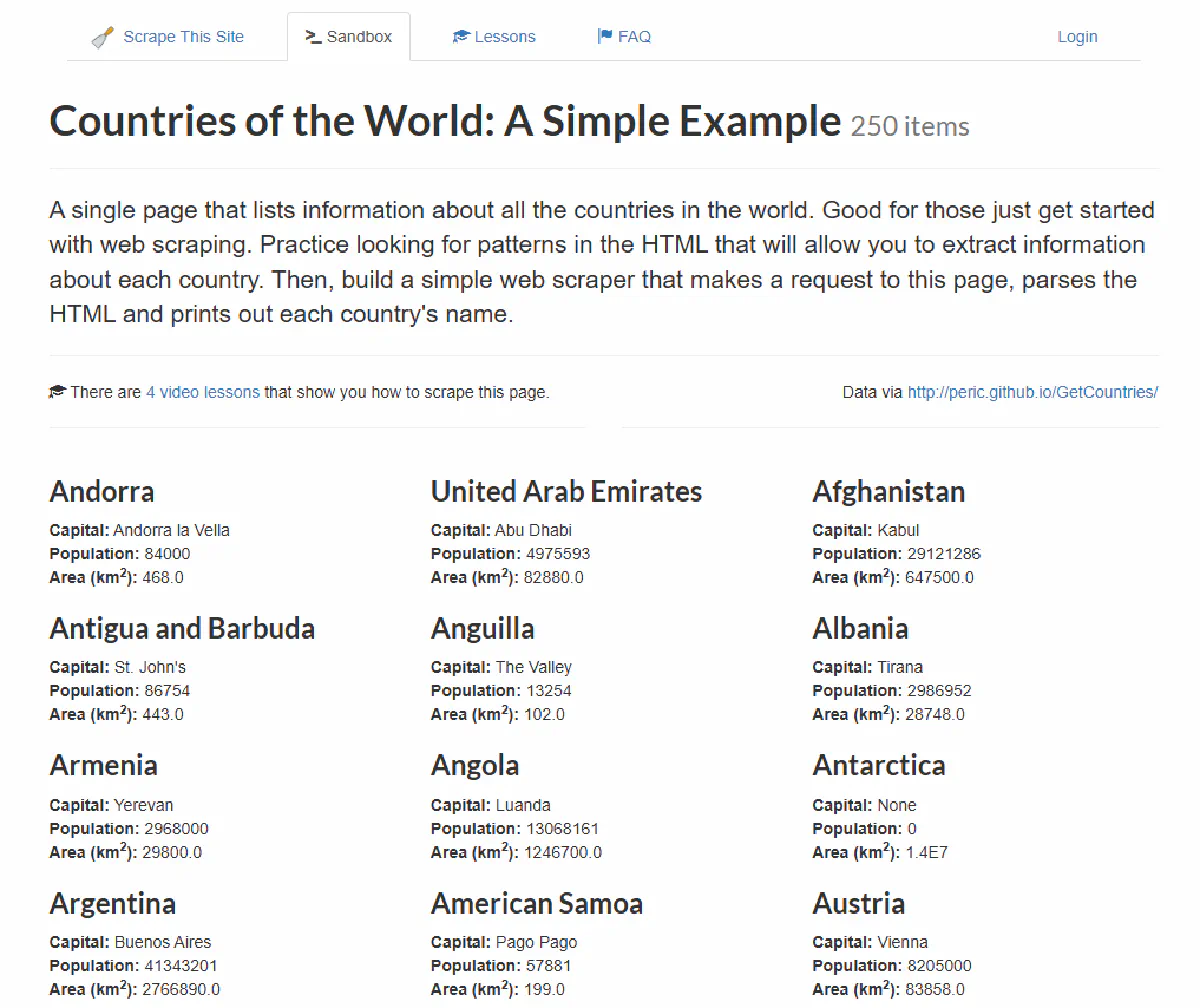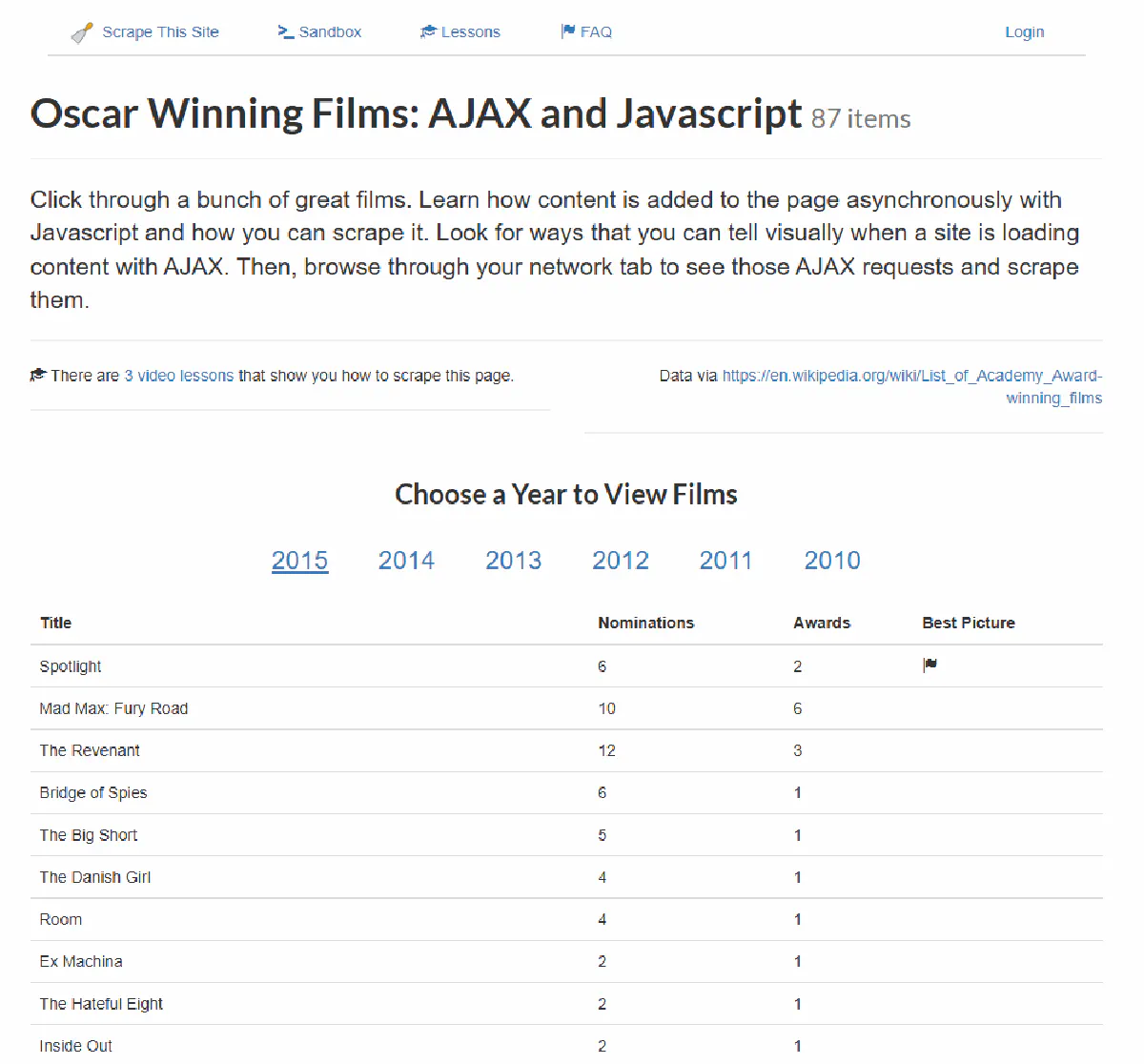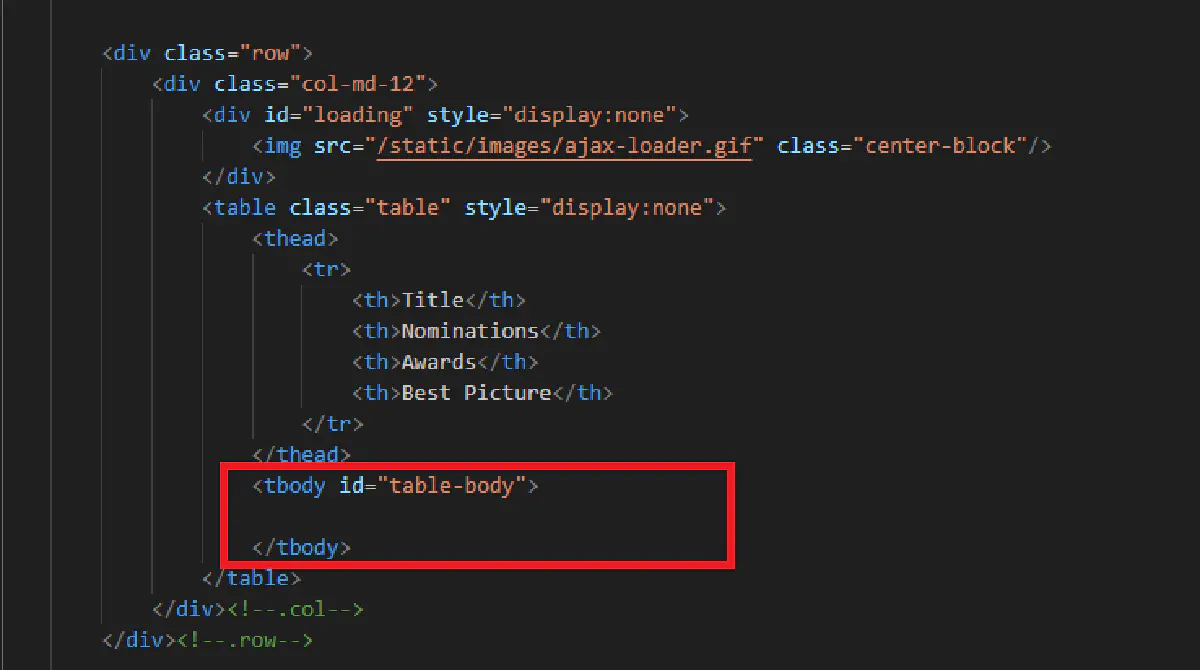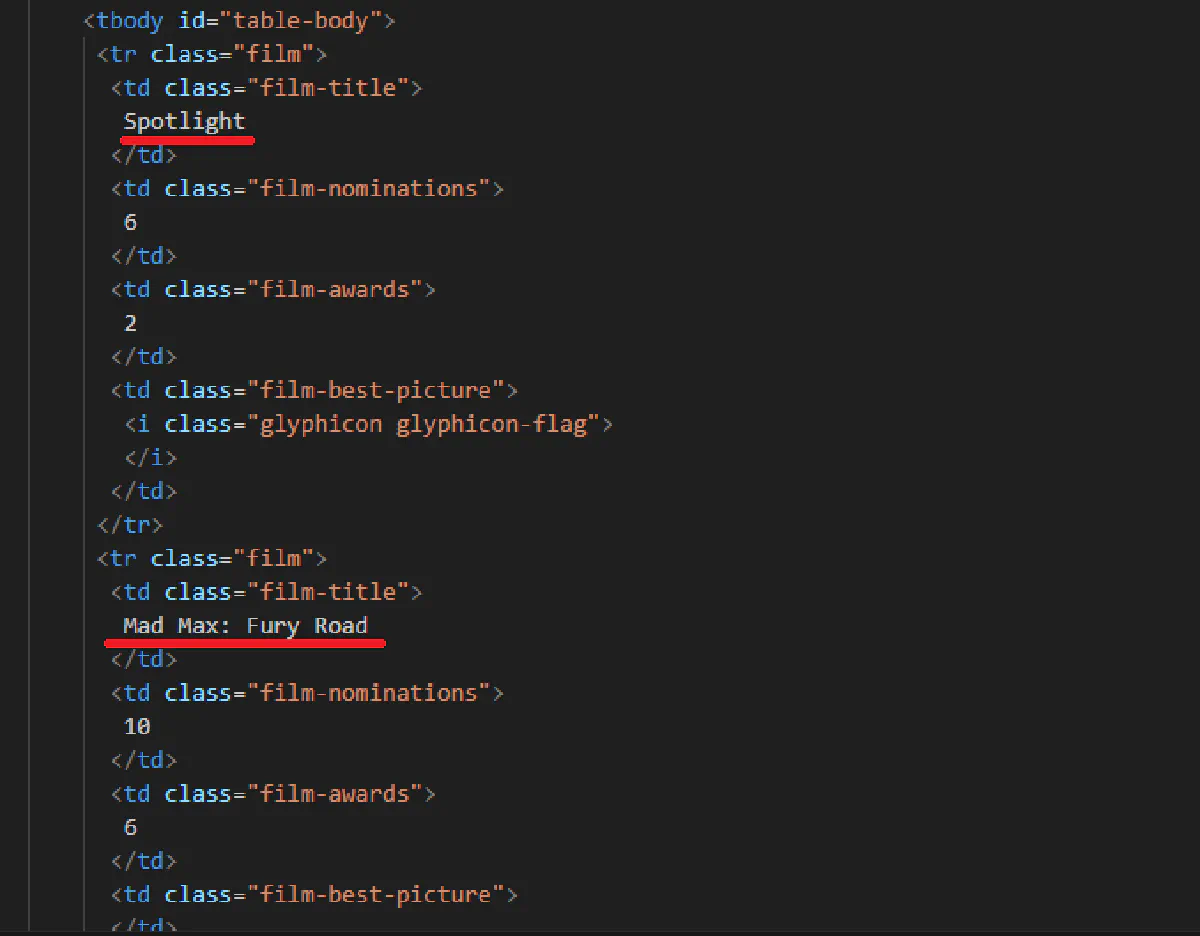Quick Guide to Building Your First Python Web Scraper
Every website holds valuable data, but manually collecting it?
That’s slow, inefficient, and nearly impossible at scale. 🐢
Web scraping using Pythonautomates the process, allowing you to extract and organize data effortlessly. Whether you’re gathering research, monitoring competitors, or building automation tools, scraping is the foundation of modern data-driven workflows.
In this guide, you’ll learn:
- how to set up Python,
- install the right libraries,
- send your first request,
- parse HTML,
- and export data into structured formats like CSV or JSON.
And if you’re wondering how to handle JavaScript-heavy websites or bypass anti-bot protections, we’ll get to that too.
Setting Up the Environment
Before we can start scraping, we need to install Python, make sure pip is working, and set up a code editor to write and run our scripts. Once this is done, we’ll be ready to make our first request.
Installing Python
Python 3.x is required. If you don’t have it installed:
-
Download the latest version from the official Python website.
-
Windows users: When installing, check Add Python to PATH (this prevents command-line issues).
-
macOS users: Use Homebrew:
brew install python
To check if Python is installed, open a terminal (or command prompt) and run:
python --version
If you see something like Python 3.x.x, you’re good to go.
Installing pip
pip is a tool that lets you install Python libraries; it usually comes with Python, but it’s best to check:
pip --version
If that doesn’t work, install it manually:
python -m ensurepip --default-pip
Choosing and Setting Up an IDE
A good code editor makes writing and running scripts much easier. Most popular choices are:
- VS Code (lightweight and popular)
- PyCharm (full-featured, great for larger projects)
- Sublime Text (fast and minimal)
After installing an editor, create a file called scraper.py and add this:
print("Scraping environment is ready!")
Run it in your terminal:
python scraper.py
If you see the message saying everything’s ready, all’s working. Now, we can send our first request.
Sending Your First Request
Now that everything is set up, it’s time to send a request to a website and see what comes back. This is the first step in any web scraping project; before extracting data, we need to make sure we can access the page successfully.
Installing Requests
Python’s built-in tools can fetch web pages, but the requests library makes it much easier. Install it by running:
pip install requests
To check if it installed correctly, try this:
import requests
print(requests.__version__)
If it prints a version number, we can move to the next stage.
Fetching the HTTP Status Code
For our first request, we’ll check the HTTP status code of a page.
This tells us whether the request was successful (200), blocked (403), or if the page doesn’t exist (404).
We’ll use this demo page designed for web scraping:
import requests
url = "https://www.scrapethissite.com/pages/simple/"
response = requests.get(url)
print("Status Code:", response.status_code)
If everything works, this should print:
Status Code: 200
A status code of 200 means the page loaded fine.
If you see 403, the site is blocking your request, which is common when scraping real-world websites.
Printing the Full HTML
Web pages are just structured text; when you visit a site, your browser requests the page’s HTML, processes it, and displays it visually.
Scrapers don’t need a browser. They just grab the raw HTML, from which you can extract specific data later.
💡 Printing the raw HTML can be useful when you run into an error. If I get 200 OK when I’m scraping but I’m running into parsing errors, I go over the raw HTML to make sure I’m getting everything on the page extracted without any losses.
So, let’s print the first 500 characters of the page source to see what we’re working with:
import requests
url = "https://www.scrapethissite.com/pages/simple/"
response = requests.get(url)
print("Page HTML Preview:", response.text[:500])
This should output something like:
<!DOCTYPE html>
<html lang="en">
<head>
<title>Countries of the World: A Simple Example</title>
</head>
<body>
<h1>Countries of the World: A Simple Example</h1>
...
...
This confirms that we’re getting the page content correctly, which will be the base of any web scraping operation.
Now that we have the whole website extracted, we need to understand how we can extract specific pieces of information from the raw HTML we have:
Parsing and Extracting Data
Web pages are built using nested tags, and we need a way to navigate and find specific elements.
For this, we’ll use BeautifulSoup, a Python library that makes it easy to search and parse HTML.
Installing BeautifulSoup
To install BeautifulSoup and its dependencies, run:
pip install beautifulsoup4 lxml
beautifulsoup4 is the core library, while lxml is an optional parser that speeds up processing.
To verify the installation, try:
from bs4 import BeautifulSoup
print(BeautifulSoup)
If it prints without an error, you’re good to go.
Extracting the Page Title
A good first test is extracting the page’s <h1> tag. This confirms that we can correctly load and navigate the HTML.
💡 Also, for most e-commerce products, real estate listings, etc. the name of the product/listing will be the H1, so you’ll use this often when scraping.
import requests
from bs4 import BeautifulSoup
url = "https://www.scrapethissite.com/pages/simple/"
response = requests.get(url)
soup = BeautifulSoup(response.text, "html.parser")
h1_tag = soup.find("h1")
print("Page Title:", h1_tag.get_text())
Expected output is:
Page Title: Countries of the World: A Simple Example
soup = BeautifulSoup(response.text, "html.parser")converts the raw HTML into a structured object.find("h1")searches for the first<h1>tag.get_text()extracts the readable content, removing HTML tags- And we’re left with the title of the page.
Extracting Country Names and Capitals
The page contains a list of countries, each inside a <div> with the class "country". We’ll loop through these and grab the country name and each country’s capital:
countries = soup.find_all("div", class_="country")
for c in countries:
name = c.find("h3", class_="country-name").get_text(strip=True)
capital = c.find("span", class_="country-capital").get_text(strip=True)
print("Country:", name, "| Capital:", capital)
Expected output (partial):
Country: Andorra | Capital: Andorra la Vella
Country: United Arab Emirates | Capital: Abu Dhabi
Country: Afghanistan | Capital: Kabul
...
...
.find_all("div", class_="country")gets all country blocks.find("h3", class_="country-name")finds the country’s name.find("span", class_="country-capital")gets the capital.get_text(strip=True)ensures clean output, removing extra spaces- What we’re printing is all the countries’ names and capitals on this demo website.
Inspecting HTML for Structure
If your output is empty or incorrect, the website’s structure may have changed.
Right-click on the webpage, select Inspect, and find the correct tags and class names.
For example, if the country names are inside <h2 class="name">, update:
name = c.find("h2", class_="name").get_text(strip=True)
Every site is different, so when web scraping, having the skill to inspect the HTML structure the right way is crucial.
Exporting Data
Scraping is only useful if we can store the data in a structured format.
Instead of just printing results to the terminal, we’ll export them to CSV and JSON files so they can be easily analyzed or shared.
Let’s start with the more common format:
Exporting Data to CSV
CSV (Comma-Separated Values) is a common format for spreadsheets and databases.
Python’s built-in csv module makes it easy to write structured data to a file.
Let’s take the list of country names and capitals and save it to countries.csv:
import csv
import requests
from bs4 import BeautifulSoup
url = "https://www.scrapethissite.com/pages/simple/"
response = requests.get(url)
soup = BeautifulSoup(response.text, "html.parser")
countries = soup.find_all("div", class_="country")
# Open a new CSV file and write headers
with open("countries.csv", "w", newline="", encoding="utf-8") as f:
writer = csv.writer(f)
writer.writerow(["Country", "Capital"])
# Loop through countries and write each row
for c in countries:
name = c.find("h3", class_="country-name").get_text(strip=True)
capital = c.find("span", class_="country-capital").get_text(strip=True)
writer.writerow([name, capital])
print("Data saved to countries.csv")
open("countries.csv", "w", newline="", encoding="utf-8")creates a new CSV filewriter.writerow(["Country", "Capital"])adds a header row- The loop extracts each country’s name and capital, then writes them as rows in the CSV
Expected output in countries.csv:
Country,Capital
Andorra,Andorra la Vella
Afghanistan,Kabul
Albania,Tirana
Exporting Data to JSON
After CSV, the most commonly used data export format is JSON.
JSON (JavaScript Object Notation) is widely used for APIs and storing structured data.
Again, Python’s json module makes it simple to write our scraped data to a .json file.
import json
import requests
from bs4 import BeautifulSoup
url = "https://www.scrapethissite.com/pages/simple/"
response = requests.get(url)
soup = BeautifulSoup(response.text, "html.parser")
countries = soup.find_all("div", class_="country")
# Create a list to store country data
data = []
for c in countries:
name = c.find("h3", class_="country-name").get_text(strip=True)
capital = c.find("span", class_="country-capital").get_text(strip=True)
# Append dictionary to list
data.append({"country": name, "capital": capital})
# Save data to a JSON file
with open("countries.json", "w", encoding="utf-8") as f:
json.dump(data, f, indent=4, ensure_ascii=False)
print("Data saved to countries.json")
data.append({"country": name, "capital": capital})creates a dictionary for each countryjson.dump(data, f, indent=4, ensure_ascii=False)writes it tocountries.jsonin a readable format
Expected output in countries.json
[
{ "country": "Andorra", "capital": "Andorra la Vella" },
{ "country": "Afghanistan", "capital": "Kabul" },
{ "country": "Albania", "capital": "Tirana" }
]
With data export to CSV and JSON, we’ve covered the very basics of web scraping.
But, in the real world, you’ll need to make use of more tools that scrapers use, to get complex tasks done.
Using Headless Browsers
Most of the time, we can scrape websites by simply sending a request and parsing the returned HTML. But sometimes, that’s not enough.
Some pages load content dynamically using JavaScript, meaning the data we need isn’t even in the HTML source when we make the request.
If you’ve ever tried scraping a page, only to find the data missing or incomplete, this is why.
Headless browsers solve this problem by rendering pages just like a normal browser, executing JavaScript, waiting for elements to load, and interacting with the page when needed.
Top Headless Browsers for Python
There are several headless browsers in Python, each with its own advantages:
- Selenium: The oldest and most widely used; supports Chrome, Firefox, and Edge; great for automation but slower than newer tools.
- Playwright: Modern and fast; supports multiple browsers (Chromium, Firefox, and WebKit); best choice for web scraping.
- Pyppeteer: A Python port of Puppeteer (a Node.js tool); ideal for working specifically with headless Chrome.
Installing Playwright
For this guide, we’ll use Playwright since it’s fast, reliable, and works with multiple browsers.
Install it by running:
pip install playwright
playwright install
The second command line downloads Chromium, Firefox, and WebKit (which Playwright uses under the hood).
Loading a Page with a Headless Browser
Let’s start simple: we’ll load a webpage using Playwright and confirm that it works.
from playwright.sync_api import sync_playwright
with sync_playwright() as p:
browser = p.chromium.launch(headless=True)
page = browser.new_page()
page.goto("https://www.scrapethissite.com/pages/simple/")
print("Page loaded successfully")
browser.close()
This script opens a browser in the background, visits the page, and closes it. Unlike requests.get(), this actually renders the page just like Chrome or Firefox would.
Extracting Data After JavaScript Execution
A headless browser becomes truly useful when a website loads content dynamically.
To show this in action, let’s use Playwright to extract the page title after JavaScript has fully executed.
from playwright.sync_api import sync_playwright
from bs4 import BeautifulSoup
with sync_playwright() as p:
browser = p.chromium.launch(headless=True)
page = browser.new_page()
page.goto("https://www.scrapethissite.com/pages/simple/")
# Wait for an element to be present before extracting content
page.wait_for_selector("h1")
# Get the page’s fully rendered HTML
html_content = page.content()
soup = BeautifulSoup(html_content, "html.parser")
h1_tag = soup.find("h1")
print("Page Title:", h1_tag.get_text())
browser.close()
This method ensures we wait for content to appear before scraping, crucial for handling pages that rely on JavaScript.
Scraping a JavaScript-Rendered Page
Some websites don’t load data immediately but fetch it dynamically using AJAX.
If we tried scraping them with a regular request, we’d only get a partial response.
To show how headless browsers help in situations where we need to scrape a JavaScript-rendered page, we’ll extract data from this list of 2015 Oscar-winning films that loads content dynamically with JavaScript.
First, let’s attempt to get the table data using only requests:
import requests
url = "https://www.scrapethissite.com/pages/ajax-javascript/#2015"
response = requests.get(url)
print(response.text)
We’ll get the raw HTML, but the table rows will be empty:
This happens because 1) without a headless browser, we’re not rendering the page like a real browser and 2) we’re not waiting for the page content to load.
So, using Playwright, we’ll have to both render the page, and also wait 3 seconds for the page to load fully:
with sync_playwright() as p:
browser = p.chromium.launch(headless=True)
page = browser.new_page()
page.goto("https://www.scrapethissite.com/pages/ajax-javascript/#2015")
# Wait 3 seconds for JavaScript to load the content
page.wait_for_Timeout(3000)
# Get the fully rendered HTML
html_content = page.content()
soup = BeautifulSoup(html_content, "html.parser")
# Extract the data
print("Extracted Content:", soup.prettify())
browser.close()
In the output, you’ll see that the table rows are not empty anymore, and 2015’s most Oscar winners are not extracted:
When Should You Use a Headless Browser?
Headless browsers will help you solve a lot of issues when scraping the web, but they’re not always necessary.
They come with extra overhead, making them slower than using requests.
Use them when:
- The website loads content dynamically (if data is missing in a standard request, this is why).
- You need to interact with elements (logins, buttons, dropdowns).
- Anti-bot measures require a browser-like presence (some sites block simple requests but allow browsers).
For everything else, a standard request-based approach is usually faster and more efficient.
Bypassing Anti-Bot Protections
In today’s scraping landscape, this is the biggest issue.
Many websites actively detect and block scrapers. If you’ve ever encountered 403 Forbidden errors, endless CAPTCHAs, or pages that load fine in your browser but return blank responses when scraped, you’re dealing with anti-bot measures.
These protections range from simple (checking user-agent headers) to advanced (AI-powered behavioral analysis and TLS fingerprinting).
To avoid getting blocked, we need to disguise our scraper to look like real human traffic.
Open-Source Libraries for Bypassing Blocks
Some Python libraries help make scrapers more human-like:
requests_random_user_agent– rotates User-Agent headers automatically.scrapy-fake-useragent– does the same but is optimized for Scrapy.httpxwith concurrency – allows randomized requests across multiple IPs for better stealth.
Another approach is using tools like undetected-chromedriver or stealth plugins for Selenium/Playwright to mask bot signals.
These methods help with simple anti-bot protections but almost always fail against stronger defenses like Cloudflare or JavaScript-based fingerprinting.
So, you’ll need a solution that’s more capable:
Scrape.do – The #1 Web Scraping API
Scrape.do is the cheat code of web scraping.
It handles everything for you; proxy rotation, anti-bot detection, CAPTCHA solving, and request retries.
With all that out the way, you can focus on extracting data instead of getting blocked.
Why Use Scrape.do?
🌍 Automatic Proxy Rotation – Avoids IP bans with a 100M+ proxy pool, including residential, mobile, and datacenter proxies.
✅ 99.98% Success Rate – Bypasses Cloudflare, Akamai, PerimeterX, and other WAFs automatically.
🔓 CAPTCHA Solving – Handles CAPTCHAs without requiring manual input.
💰 Pay Only for Successful Requests – No wasted credits on blocked or failed requests.
🎁 1000 Free Monthly Requests – Perfect for testing before committing or for smaller projects.
How Scrape.do Works
Instead of sending a request directly to a website, you send it through Scrape.do’s API.
Scrape.do handles all the hard parts; rotating proxies, handling headers, solving CAPTCHAs, and returning a clean response, ready for parsing.
Step 1: Get Your Free API Key
Sign up for free at Scrape.do to get your API key.
Step 2: Make a Request Using Scrape.do
Instead of calling requests.get(url), we route our request through Scrape.do’s API:
import requests
import urllib.parse
# Scrape.do API key
token = "<your_token>"
# Target website (replace with any site you want to scrape)
target_url = urllib.parse.quote_plus("https://www.scrapethissite.com/pages/simple/")
# API request through Scrape.do
api_url = f"https://api.scrape.do/?token={token}&url={target_url}"
response = requests.get(api_url)
print(response.text[:500]) # Preview the first 500 characters
When to Use Scrape.do
- You’re scraping a website protected by Cloudflare, Akamai, or other WAFs.
- You’re dealing with CAPTCHAs, IP bans, or TLS fingerprinting issues.
- You need high success rates without constant maintenance.
- You want to scale up your scraping without worrying about proxies or bot detection.
Instead of wasting hours troubleshooting, let Scrape.do handle it.
Start scraping with Scrape.do for free.
Frequently Asked Questions
Can Python do web scraping?
Yes, Python is widely used for web scraping due to its powerful libraries like requests, BeautifulSoup, and Scrapy. It allows automation of data extraction from websites efficiently.
Is Python web scraping hard?
Basic web scraping with Python is easy, but handling JavaScript-heavy sites and bypassing anti-bot protections can be challenging. Using tools like Playwright or Scrape.do makes it much easier.
Which Python module is best for web scraping?
For simple scraping, BeautifulSoup with requests is best; for large-scale projects, Scrapy is the most powerful. If dealing with JavaScript, Playwright or Selenium is recommended.