Category:Scraping Basics
Web Scraping in Ruby: Advanced Techniques and Best Practices

Senior Technical Writer
Web scraping, once a niche skill, has become popular due to the vast amount of online data and accessible tools. Among the many programming languages available for web scraping, Ruby stands out as a strong option due to its simplicity, powerful libraries, and active community support.
In this article, we'll show you how to perform a webscrapping operation with Ruby. We'll cover essential tools like Selenium, Nokogiri, and HTTParty, along with techniques for scraping static and dynamic web pages. You'll learn to parse HTML documents and overcome the challenges JavaScript-heavy single-page applications present.
Additionally, we will talk about Scrape.do, an invaluable tool that enhances your web scraping capabilities. You’ll see how Scrape.do can simplify your scraping processes, address common challenges, and support the growth of your projects. Without further ado, let’s get started!
Setting Up the Environment
Before diving into web scraping with Ruby, having a well-configured environment is essential. For this guide, we'll use the latest version - 3.3.4.
If you already have Ruby set up, feel free to skip this section. If not, download and install Ruby using RVM (Ruby Version Manager). RVM is a CLI that allows us to easily install and work with multiple Ruby environments, from interpreters to sets of gems.
Installing Ruby on Different Platforms
Linux installation:
Make sure to run this script as the user for whom you want RVM installed (i.e. your normal user that you use for development).
First, update the package list:
sudo apt updateThen install ruby:
sudo apt install ruby-fullFinally, verify the installation:
ruby -vmacOS installation:
If you don’t have Homebrew installed, open the Terminal and run:
/bin/bash -c "$(curl -fsSL https://raw.githubusercontent.com/Homebrew/install/HEAD/install.sh)"Once that’s done, you can then install Ruby, like this:
brew install rubyWindows Installation:
Finally, for Windows, simply visit theRubyInstaller website, download the latest version, and follow the on-screen instructions. Ensure you select the option to add Ruby to your system's PATH.
Installing necessary libraries and dependencies with Bundler
Bundler is a dependency manager for Ruby, and it ensures that your project uses the correct versions of gems. To use Bundler, you first have to install it:
gem install bundlerOnce that’s done, you’re ready to use Ruby and Bundler! To test it out, we’ll use bundler to install some dependencies. We’ll simply create a txt file called Gemfile in our project directory, and add the following code inside:
source "https://rubygems.org"
gem "nokogiri"
gem "httparty"
gem "selenium-webdriver"
gem "selenium-devtools"
gem "csv"
Once done, you can go to your terminal in the same directory and install it like this:
bundle installThis command will read your Gemfile, fetch the specified gems from RubyGems.org, and install them in your environment. After this, you can use these gems in your Ruby scripts. To use the installed gems, require Bundler at the beginning of your Ruby script:
require 'bundler/setup'
Bundler.require(:default)
Tips for Setting Up Your Environment
- Use Version Managers: RVM or rbenv helps avoid conflicts when switching between projects that require different Ruby versions.
- Gemfile and Bundler: Always use a Gemfile to manage your dependencies. It ensures that your environment is consistent and easy to reproduce.
- Environment Isolation: Consider using a tool like chruby or direnv to isolate Ruby environments further per project, making your setup even more robust.
By following these steps, you’ll have a Ruby environment that is well-suited for web scraping and allows you to manage multiple projects and dependencies efficiently.
Web Scraping Basics with Nokogiri
Nokogiri is one of Ruby's most popular and powerful libraries for parsing HTML and XML. Due to its efficiency and ease of use, it's widely used in web scraping projects. In this section, we'll introduce Nokogiri, guide you through its installation and configuration, and demonstrate how to use it to scrape and parse web content from a demo static webpage.
Installing and Configuring Nokogiri
To get started with Nokogiri, you'll first need to install it. Assuming you've already set up your Ruby environment, you can install Nokogiri via Bundler like we did above. You can verify that Nokogiri is installed correctly by requiring it in an IRB (Interactive Ruby) session.
Nokogiri makes parsing HTML and XML documents straightforward. It reads the document, builds a tree structure in memory, and allows you to navigate and search through this structure using familiar methods like CSS selectors and XPath.
Let’s look at a basic example of creating a script that uses HTTParty to fetch the HTML content and later parses it with Nokogiri. We'll also create a method to fetch the data and print it out.
require 'httparty'
require 'nokogiri'
require 'csv'
# Function to fetch HTML content
def fetch_html(url)
# Use the HTTParty gem to make a GET request to the specified URL
response = HTTParty.get(url)
# Check if the request was successful (status code 200-299)
if response.success? # Return the HTML content if the request was successful
return response.body
else # Print an error message if the request failed
puts "Failed to retrieve HTML content"
return nil
end
end
# URL to scrape
url = 'https://www.scrapingcourse.com/ecommerce/' # Example URL
# Fetch the HTML content from the URL
html_content = fetch_html(url)
This example accepts a URL as an argument and makes a GET request to the provided URL. If the request is successful, it returns the HTML content; otherwise, it prints an error message.
Now while using HTTParty for scraping is great, we can take it to the next level with Scrape.do. Scrape.do lets you scrape the same data, with minimal effort by doing all the work for you. Here’s how to make a simple GET request with Scrape.do.
require 'httparty' # HTTParty is a gem used to send HTTP requests in a simple way
# Disabling SSL verification
# HTTParty::Basement.default_options.update(verify: false) disables SSL certificate verification
# This is often done when dealing with self-signed certificates or to avoid SSL errors, but use with caution
HTTParty::Basement.default_options.update(verify: false)
# Function to fetch HTML content using an HTTP GET request
def fetch_html
# Sending a GET request to the specified URL with proxy settings
# The request is routed through a proxy server for anonymity or bypassing IP restrictions
res = HTTParty.get('https://www.scrapingcourse.com/ecommerce/', { # Proxy server address (provided by Scrape.do)
http_proxyaddr: "proxy.scrape.do", # Proxy server port
http_proxyport: "8080", # Authentication token for the proxy server
http_proxyuser: "YOUR_TOKEN", # Proxy password, usually empty if only a token is required
http_proxypass: ""
})
# Output the HTTP response status code (e.g., 200 for success)
puts "Response HTTP Status Code: #{ res.code }"
# Output the body of the HTTP response, which contains the HTML content of the page
puts "Response HTTP Response Body: #{ res.body }"
# Output the headers of the HTTP response, which contain metadata about the response
puts "Response HTTP Response Headers: #{ res.headers }"
# Rescue block to handle any errors that occur during the HTTP request
rescue StandardError => e
# Output the error message if the request fails
puts "HTTP Request failed (#{ e.message })"
end
# Calling the fetch_html function to perform the HTTP request and fetch the HTML content
fetch_html()
By adding Scrape.do, you get access to raw data in any format you want before the target site detects bot traffic, avoiding scraping blocks through its constantly rotating proxy servers.
Currently, the response HTML string is not very useful as it stands. It requires an additional step to extract specific information from the page. This is where Nokogiri comes into play.
Parsing the HTML with Nokogiri
When you load a document using Nokogiri, whether it’s from a string, file, or URL, the library parses the content into a Document Object Model (DOM). This DOM represents the entire document as a tree structure, where each node corresponds to an element, attribute, or piece of text from the original HTML or XML.
Nokogiri excels at handling messy HTML by automatically correcting common issues like unclosed tags and improper nesting, ensuring that the parsed structure accurately reflects the page's intended layout.
Once the document is parsed, Nokogiri offers several methods for navigating and querying the DOM, such as using CSS selectors or XPath expressions to find specific elements. These tools allow you to extract text and attributes or even manipulate elements within the document.
For example, you can easily extract the text from a heading or the URL from a link or modify the content of elements to suit your needs. After making changes, Nokogiri allows you to serialize the DOM back into a string, making it easy to save or output the modified document.
This combination of robust parsing capabilities and flexible navigation tools makes Nokogiri an essential tool for anyone working with web scraping or data extraction in Ruby.
Using CSS Selectors or XPath with Nokogiri
As we said earlier, Nokogiri provides two methods to query the parsed HTML document: CSS selectors and XPath. CSS selectors are more commonly used and are easier to read and write. XPath is more powerful and flexible, but it has a steeper learning curve. Let's see how to use both.
To illustrate, let's consider the following HTML structure..
<div class="book-container">
<div class="book">
<h3 class="title"><a href="/book/1">Book Title 1</a></h3>
<p class="author">Author 1</p>
<p class="price">$10.00</p>
<div class="details">
<p class="availability">In stock</p>
<p class="rating star-rating Five"></p>
</div>
</div>
<!-- MORE BOOKS... -->
</div>Here's how we can extract book titles, authors, prices, availability, and ratings using CSS selectors:
# Function to extract book details using CSS selectors
def extract_books_with_css(html)
# Parse the HTML document using Nokogiri
doc = Nokogiri::HTML(html)
# Initialize an empty array to store book details
books = []
# Select all elements with the class 'book' and iterate over them
doc.css('.book').each do |book| # Extract the book title by finding the 'a' tag within the '.title' class
title = book.at_css('.title a').text
# Extract the author by finding the element with the class '.author'
author = book.at_css('.author').text
# Extract the price by finding the element with the class '.price'
price = book.at_css('.price').text
# Extract the availability status by finding the '.availability' element within the '.details' class
availability = book.at_css('.details .availability').text
# Extract the rating by finding the '.star-rating' class within '.details' and getting the last class name
rating = book.at_css('.details .star-rating')['class'].split.last
# Store the extracted details in a hash and append it to the books array
books << {
title: title,
author: author,
price: price,
availability: availability,
rating: rating
}
end
# Return the array of books with their details
books
end
And here is how we can do the same using XPath:
# Function to extract book details using XPath selectors
def extract_books_with_xpath(html)
# Parse the HTML document using Nokogiri
doc = Nokogiri::HTML(html)
# Initialize an empty array to store book details
books = []
# Select all 'div' elements with the class 'book' and iterate over them
doc.xpath('//div[@class="book"]').each do |book| # Extract the book title by finding the 'a' tag within the 'h3' element with the class 'title'
title = book.xpath('.//h3[@class="title"]/a').text
# Extract the author by finding the 'p' element with the class 'author'
author = book.xpath('.//p[@class="author"]').text
# Extract the price by finding the 'p' element with the class 'price'
price = book.xpath('.//p[@class="price"]').text
# Extract the availability status by finding the 'p' element with the class 'availability' within the 'details' div
availability = book.xpath('.//div[@class="details"]//p[@class="availability"]').text
# Extract the rating by finding the 'p' element with a class that contains 'star-rating' and getting the last class name
rating = book.xpath('.//div[@class="details"]//p[contains(@class, "star-rating")]/@class').text.split.last
# Store the extracted details in a hash and append it to the books array
books << { title: title, author: author, price: price, availability: availability, rating: rating }
end
# Return the array of books with their details
books
end
From the above example, we can see that both methods yield the same results despite their different syntaxes.
CSS selectors are generally preferred for their simplicity and readability. However, XPath is more powerful and flexible, especially when dealing with complex HTML structures.
Advanced Techniques: Handling JavaScript-Rendered Content
So far, we have focused on loading content from a static page and parsing it HTML into an object we can query using CSS selectors and XPath expressions with the help of Nokogiri. While this has worked well for the above website, it would fail for most dynamic websites that use JavaScript.
Modern websites today heavily rely on Javascript to render content dynamically, which means the content you see on the page may not be present in the initial HTML response. This is particularly prevalent for SPA’s created with React, Vue.js Svelte, etc., or any site that utilizes JavaScript to load content
In this case, tools like Nokoogiri won't be able to scrape the content as they only parse the initial HTML response. To scrape JavaScript-rendered pages, we will need a JavaScript-powered automation tool like Selenium.
With Selenium, you can use headless browsers, which allow you to interact with web pages and simulate user interactions while also executing JavaScript code directly within the browser context.
So what are headless browsers? Headless browsers are basically browsers without a graphical user interface (GUI) that operate in the background. While they are less intuitive than traditional browsers, they are indispensable for scraping JavaScript-rendered content.
Let’s try scraping a product page that includes JavaScript-generated content with infinite scrolling. First, we will render the dynamic content, and then we will proceed to introduce JavaScript actions, such as user events. To begin working with Selenium, we'll need to download ChromeDriver.
After the browser is ready, install the selenium-webdriver (version 2.53.4 or higher) gems following the instructions and append the gem to your Gemfile.
gem install selenium-webdriver
gem install selenium-devtoolsWith Selenium and the web driver installed, we can start scraping data from dynamically rendered websites. Let’s start by creating a simple setup that opens a browser and navigates to the webpage we want to scrape.
require 'selenium-webdriver' # Load the Selenium WebDriver gem for browser automation
require 'nokogiri'
# Set up Selenium WebDriver with Chrome options
options = Selenium::WebDriver::Chrome::Options.new
options.add_argument('--headless') # Run in headless mode (no UI). This allows the browser to run in the background without opening a visible window
# Initialize the WebDriver for Chrome with the specified options
driver = Selenium::WebDriver.for :chrome, options: options
# Navigate to the specified URL
url = 'https://www.scrapingcourse.com/javascript-rendering'
driver.get(url) # This command tells the browser to open the given URL
# Wait for the page to fully load
sleep 2 # Adding a small delay (2 seconds) to ensure that the page's content is fully loaded before proceeding
Once the page is loaded, we can grab its HTML content and use Nokogiri to parse it, just like we did with HTTParty.
# Get the page source
html = driver.page_source
# Parse HTML with Nokogiri
doc = Nokogiri::HTML(html)
In Selenium, driver.page_source is the API that generates the HTML content of the web page after it has fully loaded, including any dynamically generated content. Lastly, let's extract the products from the page. We’ll loop through each product category, just like we did in our previous static example using Nokogiri.
def scrape_product_details(html)
# Parse the HTML document
doc = Nokogiri::HTML(html)
# Select all product items
products = doc.css('.product-item')
# Loop through each product and extract details
products.each do |product| # Extract the product name and price
name = product.at_css('.product-name').text.strip
price = product.at_css('.product-price').text.strip
# Output the product details
puts "Product Name: #{name}"
puts "Price: #{price}"
puts '---'
end
end
scrape_product_details(doc)What the above code does is it finds all elements with the class quote, which represent individual quotes on the page. For each quote, it extracts the text of the quote, the author's name, and any associated tags.
The above code finds all elements with the class product-item, which represents individual products on the page. It extracts the name and the associated price for each product.
Now most websites contain interactable elements that are based on user actions. Selenium has functionalities to interact with web pages, including clicking buttons, filling forms, and waiting for elements to load. To demonstrate this, we'll scrape products from multiple pages by clicking the 'Next' button infinitely to navigate to the next page, until there are no more pages left.
# Handle pagination
# Check for the presence of a "Next page" link
next_page_link = doc.at_css('a[rel="next"]')
if next_page_link
# Recursively scrape the next page
next_url = next_page_link['href']
driver.get(next_url)
sleep 2
html = driver.page_source
scrape_product_details(html)
end
The above example represents a partial automation of typical e-commerce sites using Selenium. It simulates user behavior by navigating through multiple pages and clicking buttons, but it lacks several key features.
For instance, it does not address scenarios where users must log in by filling out forms or interacting with modal dialogs. Handling these scenarios is crucial to ensure our scraper's reliability.
Let's examine how to log in to a website. This involves filling out a form with a username and password and then submitting it. Selenium makes this super easy.
require 'selenium-webdriver'
# Define the login URL and credentials
login_url = 'https://www.scrapingcourse.com/login'
email = '[email protected]' # replace with actual email
password = 'password' # replace with actual password
# Initialize the Selenium WebDriver (using Chrome in this example)
driver = Selenium::WebDriver.for :chrome
# Navigate to the login page
driver.navigate.to(login_url)
The above will take us to the login page where we'll fill out the form with our credentials and submit. Let's see how we can do that.
# Locate the email input field
email_field = driver.find_element(:id, 'email')
email_field.send_keys(email) # Input the email
# Locate the password input field and enter the password
password_field = driver.find_element(:id, 'password')
password_field.send_keys(password) # Input the password
# Locate and click the submit button
submit_button = driver.find_element(:id, 'submit-button')
submit_button.click
# Wait for the login to process and navigate to the next page
sleep(2)
# Check if login was successful by verifying a successful login element
if driver.current_url != login_url
puts 'Login successful!'
else
puts 'Login failed. Please check your credentials.'
end
At this point, we should be logged in, and Selenium will maintain the session, enabling us to scrape pages that require authentication, if any exist. You can now proceed with the previously outlined steps.
NOTE: Single Page Applications (SPAs) present unique challenges for web scraping due to their dynamic nature. Most SPAs utilize client-side routing, meaning that navigating between different "pages" does not trigger a full page reload. Instead, the application dynamically updates the content based on the current route. However, by using Selenium, we can overcome this challenge by utilizing implicit wait timeouts for actions or using explicit waits, such as sleep, which allows us to synchronously wait for dynamic content or any updates to the DOM to be loaded before scraping.
If setting up Selenium WebDriver seems complex or you prefer a simpler approach, Scrape.do is a user-friendly alternative that handles the complexities of web scraping for you.
With Scrape.do, you can scrape dynamic websites by simply passing a parameter, render=True, which loads the page as a browser would, making it easy to extract content without dealing with the setup of headless browsers.
Here's a simple example of how you can use Scrape.do to scrape a JavaScript-rendered page:
require 'httparty' # Load HTTParty for making HTTP requests
require 'nokogiri' # Load Nokogiri for parsing HTML
# Disable SSL verification (useful in certain environments with SSL issues)
HTTParty::Basement.default_options.update(verify: false)
# Function to send a GET request via Scrape.do and scrape content
def send_request_and_scrape
# Send a GET request to the target URL via Scrape.do proxy
response = HTTParty.get('https://example-site.com', {
http_proxyaddr: "proxy.scrape.do", # Scrape.do proxy server address
http_proxyport: "8080", # Scrape.do proxy server port
http_proxyuser: "YOUR_TOKEN", # Replace with your Scrape.do API token for authentication
http_proxypass: "render=true" # Parameter to render JavaScript content before scraping
})
# Check if the request was successful (HTTP status code 200)
if response.code == 200 # Parse the HTML response body with Nokogiri
doc = Nokogiri::HTML(response.body)
# Extract product details
scrape_product_details(doc)
else # Print an error message if the request failed
puts "Failed to retrieve the page. Status code: #{response.code}"
end
# Rescue block to handle any potential errors during the HTTP request
rescue StandardError => e
# Print the error message if the request fails
puts "HTTP Request failed: #{e.message}"
end
# Function to extract product name and price from the parsed HTML document (assuming such a function)
def scrape_product_details(html)
# Parse the HTML document
doc = Nokogiri::HTML(html)
# Select all product items
products = doc.css('.product-item')
# Loop through each product and extract details
products.each do |product| # Extract the product name and price
name = product.at_css('.product-name').text.strip
price = product.at_css('.product-price').text.strip
# Output the product details
puts "Product Name: #{name}"
puts "Price: #{price}"
puts '---'
end
end
# Call the function to send the request and scrape content
send_request_and_scrape
Dealing with Anti-Scraping Mechanisms in Ruby
Many websites implement anti-scraping mechanisms to protect their content and prevent automated access. These measures can include CAPTCHAs, IP blocking, and honeypots, which can disrupt your scraping efforts if appropriate measures are not taken. Let’s talk about how to navigate these challenges using Ruby, while exploring techniques to bypass these defenses while maintaining ethical standards.
Common Anti-Scraping Measures
- CAPTCHAs: CAPTCHAs are designed to differentiate between human users and bots by presenting challenges that are difficult for automated systems to solve. They are commonly used to block automated scraping attempts.
- IP Blocking: Websites may monitor traffic patterns and block IP addresses that generate too many requests in a short period, indicating potential automated activity.
- Honeypots: Honeypots are hidden fields or links on a webpage that normal users would never interact with. If your scraper interacts with these elements, it can signal to the website that your requests are automated, leading to blocks or other countermeasures.
- Rate Limiting: Websites can monitor the frequency and pattern of requests from an IP address. If they detect unusual activity, they may block that IP temporarily or permanently. Exceeding this limit results in denied responses with a "429 Too Many Requests" status code.
Techniques for Bypassing Anti-Scraping Mechanisms
- Rotating Proxies: One effective way to avoid IP blocking is by rotating proxies, which allows you to distribute your requests across multiple IP addresses. This makes it harder for websites to detect and block your scraper based on IP patterns.
require 'httparty'
proxy = 'http://username:password@proxy_address:port'
response = HTTParty.get('https://example.com', http_proxyaddr: 'proxy_address', http_proxyport: port, http_proxyuser: 'username', http_proxypass: 'password')
puts response.body
In this example, HTTParty is used to make an HTTP request through a proxy. By rotating proxies, you can reduce the likelihood of IP blocks.
- Using User Agents: Websites often use user-agent strings to identify and block known bots. By rotating user agents or mimicking common browser user-agent strings, you can make your requests appear more like those from a regular browser.
headers = {
"User-Agent" => "Mozilla/5.0 (Windows NT 10.0; Win64; x64) AppleWebKit/537.36 (KHTML, like Gecko) Chrome/91.0.4472.124 Safari/537.36"
}
response = HTTParty.get('https://example.com', headers: headers)
- Handling CAPTCHAs: Handling CAPTCHAs can be more challenging, but there are services that can solve CAPTCHAs for you. These services can be integrated into your Ruby scripts to automatically solve CAPTCHAs encountered during scraping.
require 'anti_captcha'
client = AntiCaptcha::Client.new(api_key: 'your_api_key')
captcha_text = client.solve_captcha('captcha_image_url')
puts "CAPTCHA Solved: #{captcha_text}"
This can work for bypassing a basic website, but for a website that has very strong security, which is pretty much every website today, its best to use scrape.do. Scrape.do has over 95.000.000+ rotatin proxies hosted in our Residential & Mobile rotating proxy pool, and we also have Geotargeting, AntiCaptcha, and Backproxy connect that ensures you’re never getting blocked.
Scrape.do also provides provide unlimited bandwidt, so you’ll have no more trouble calculating costs. All of this is available with a simple API call!
Best Practices to Avoid Detection and Ensure Compliance
While bypassing anti-scraping measures can be technically possible, it is crucial to do so ethically and legally. Here are some best practices:
- Respect Robots.txt: Always check the robots.txt file of a website to understand its scraping policies. Avoid scraping content that is disallowed.
- Throttle Your Requests: Avoid making too many requests in a short time. Implement delays between requests to mimic human browsing behavior and reduce the risk of detection.
- Monitor Your IP Address: Regularly check if your IP address has been flagged or blacklisted. Using rotating proxies can help, but it’s important to ensure that your requests are spread out and not overwhelming the server.
- Use Ethical Scraping Services: Consider using services that offer ethical scraping solutions, ensuring compliance with legal standards and reducing the risk of your scraper being blocked.
Data Storage and Processing
In web scraping, collecting data is just the first step. Storing and managing that data efficiently is equally important as scraping data itself, as this ensures the dataremains organized and accessible.
The format you choose to store your scraped data depends on several factors, including the complexity of the data, the ease of access you require, and the scale at which you’re operating. Here are some common formats:
- CSV (Comma-Separated Values): Ideal for tabular data, CSV files are simple and human-readable. They work well for small to medium-sized datasets that can be represented in a table format.
- JSON (JavaScript Object Notation): JSON is a flexible format that can store complex, nested data structures. It’s widely used for web APIs and is a good choice if your data includes hierarchical relationships or if you plan to exchange data with other systems.
- Databases (SQL and NoSQL): For larger datasets or when you need advanced querying capabilities, databases are the way to go. SQL databases like MySQL and PostgreSQL are excellent for structured data, while NoSQL databases like MongoDB are better suited for unstructured or semi-structured data.
Let’s start with simple examples of how to save scraped data in CSV and JSON:
require 'csv'
# Example data to save
scraped_data = [
{ quote: "The world as we have created it is a process of our thinking.", author: "Albert Einstein", tags: "change, deep-thoughts, thinking, world" },
{ quote: "It is our choices, Harry, that show what we truly are.", author: "J.K. Rowling", tags: "abilities, choices" }
]
# Define CSV file path
csv_file = 'scraped_quotes.csv'
# Writing to CSV file
CSV.open(csv_file, 'w') do |csv|
csv << ['Quote', 'Author', 'Tags'] # CSV header
scraped_data.each do |data|
csv << [data[:quote], data[:author], data[:tags]]
end
end
puts "Data saved to #{csv_file}"
To do the same with JSON format using the same data:
require 'json'
# Define JSON file path
json_file = 'scraped_quotes.json'
# Writing to JSON file
File.open(json_file, 'w') do |file|
file.write(JSON.pretty_generate(scraped_data))
end
puts "Data saved to #{json_file}"
We used the JSON.pretty_generate method gotten from json gem to convert the data to a nicely formatted JSON string.
Using ActiveRecord or Sequel for Storing Data in a Relational Database
Storing the data efficiently in a relational database is a popular practice when web scraping in Ruby. Two popular libraries in Ruby for interacting with relational databases are ActiveRecord and Sequel. Both offer powerful tools for managing database interactions, but they have different philosophies and use cases.
ActiveRecord is the default ORM (Object-Relational Mapping) library in Ruby on Rails. It follows the "convention over configuration" principle, meaning it provides sensible defaults, reducing the amount of code needed to manage databases. ActiveRecord automatically maps classes to database tables, and instances of those classes to rows in the table, allowing you to interact with your database using Ruby objects.
Sequel, on the other hand, is a more lightweight and flexible library that is not tied to any specific framework. It is known for its simplicity and versatility, making it a great choice for non-Rails projects or when you need more control over your database interactions. Sequel allows for easy querying and database manipulation, while also supporting more complex use cases like custom SQL and transactions.
Here’s how to set them up and use:
- Setting Up ActiveRecord: To use ActiveRecord in your project, you'll typically add it to your Gemfile.
gem 'activerecord'
gem 'sqlite3' # or any other database adapter like 'pg' for PostgreSQL
Next, you’ll need to configure the database connection.
require 'active_record'
ActiveRecord::Base.establish_connection(
adapter: 'sqlite3',
database: 'db/development.sqlite3'
)
# Define a model
class User < ActiveRecord::Base
end
# Use the model
user = User.create(name: "John Doe", email: "[email protected]")
Setting Up Sequel: For Sequel, you’d similarly add it to your Gemfile:
gem 'sequel'
gem 'sqlite3' # or any other database adapter
Then, configure the connection:
require 'sequel'
DB = Sequel.sqlite('db/development.sqlite3')
# Define a model
class User < Sequel::Model
end
# Use the model
user = User.create(name: "John Doe", email: "[email protected]")
Choosing Between ActiveRecord and Sequel
The choice between ActiveRecord and Sequel often depends on personal preference and project requirements. ActiveRecord provides a more opinionated and Rails-centric approach, while Sequel offers greater flexibility and customization. Consider the following factors when making your decision:
- Project complexity: ActiveRecord might be sufficient for simpler projects, while Sequel offers more granular control for complex scenarios.
- Integration with Rails: ActiveRecord is tightly integrated with Rails, providing a seamless experience.
- Customization: Sequel allows for more customization and flexibility in database interactions.
- Performance: Both ORMs can be optimized for performance, but specific use cases may favor one over the other.
Best Practices for Managing Large Datasets
Indexing: Create indexes on frequently queried columns to improve query performance.
Query Optimization: Use EXPLAIN to analyze query execution plans and identify performance bottlenecks.
Caching: Implement caching mechanisms (e.g., memcached, Redis) to store frequently accessed data in memory.
Batch Processing: Process large datasets in batches to avoid memory issues and improve performance.
Database Sharding: Distribute data across multiple databases to handle large-scale workloads.
Data Warehousing: Extract, transform, and load data into a data warehouse for analytical purposes.
Database Monitoring: Use tools like New Relic or Datadog to monitor database performance and identify potential issues.
Error Handling and Debugging in Web Scraping with Ruby
Web scraping can be prone to various errors, ranging from network issues to changes in the structure of the target website. Proper error handling and debugging are crucial to ensure that your scraping scripts run smoothly and can recover from unexpected situations.
Let’s see some common errors that might occur during the scraping process, how to handle them using Ruby’s begin-rescue blocks, and tips for effectively debugging your scripts.
Common Errors in Web Scraping
- Network Errors: These include timeouts, connection resets, and DNS failures. They often occur due to unreliable internet connections, server overloads, or incorrect URLs.
- HTTP Errors: These errors occur when the server returns a status code indicating a problem, such as 404 Not Found, 403 Forbidden, or 500 Internal Server Error.
- Parsing Errors: These happen when the HTML or XML structure is malformed or when your scraper is trying to extract elements that no longer exist due to changes in the website’s structure.
- Rate Limiting or Blocking: Websites may implement rate limiting or IP blocking if they detect too many requests from the same source in a short period.
Handling Errors with begin-rescue Blocks
Ruby provides a mechanism for error handling through begin-rescue blocks. Like try-catch blocks, you can use these blocks to catch and handle exceptions, allowing your script to recover or exit gracefully when something goes wrong.
require 'httparty'
require 'nokogiri'
url = 'https://example.com'
begin
response = HTTParty.get(url)
# Check for HTTP errors
if response.code != 200
raise "HTTP Error: #{response.code}"
end
# Parse the HTML document
doc = Nokogiri::HTML(response.body)
# Extract some data
titles = doc.css('h2.title').map(&:text)
puts titles
rescue SocketError => e
puts "Network Error: #{e.message}"
rescue HTTParty::Error => e
puts "HTTP Error: #{e.message}"
rescue Nokogiri::SyntaxError => e
puts "Parsing Error: #{e.message}"
rescue StandardError => e
puts "An unexpected error occurred: #{e.message}"
end
```
This example shows how to use a begin-rescue block to capture potential exceptions that might occur during the scraping process. It specifically catches network errors, HTTP errors, HTML parsing errors, and any other unexpected errors. If an error occurs, the code logs an informative message to the console, allowing the developer to identify and address the issue.
### Tips for Logging and Debugging
Effective debugging and logging can make it much easier to identify and resolve issues in your scraping scripts.
- **Using Logging:** Implementing logging in your scripts allows you to keep track of what the script is doing and capture any errors or important events. Ruby’s standard Logger class is a great tool for this.
```rb
require 'logger'
logger = Logger.new('scraping.log')
begin
# Your scraping code here
logger.info("Starting scrape for #{url}")
# Simulate a potential error
raise "Simulated Error"
rescue StandardError => e
logger.error("An error occurred: #{e.message}")
ensure
logger.info("Scraping completed for #{url}")
end
```
**Using Debugging Tools:** Ruby offers several tools for debugging your code. The most basic is the puts statement, which you can use to print out variables and checkpoints in your code. For more sophisticated debugging, you can use the byebug gem.
```rb
require 'byebug'
def scrape_page(url)
byebug # Execution will pause here, allowing you to inspect the environment
response = HTTParty.get(url)
Nokogiri::HTML(response.body)
end
scrape_page('https://example.com')
When the script reaches the byebug line, it will pause execution, and you can interact with the console to inspect variables, step through code, and evaluate expressions. This is invaluable for understanding how your script behaves in real-time.
- Graceful Shutdown and Cleanup: Always ensure that your script can handle interruptions or errors gracefully. Use the ensure block in your begin-rescue structure to perform any necessary cleanup, such as closing files or database connections.
begin
# Code that might raise an exception
rescue SomeSpecificError => e
puts "An error occurred: #{e.message}"
ensure
# Code that will always run, regardless of an error
puts "Cleaning up resources..."
end
This approach ensures that your script doesn’t leave any loose ends, even if it encounters an error.
Optimizing Scraping Performance
Web scraping can be a fun and rewarding process, but it can also be time-consuming and resource-intensive. To make the most of our time, it's essential to optimize our scripts for performance.
Efficiency is critical in web scraping because it directly impacts the time required to complete a scrape, the load on your system, and the impact on the target website. Efficient scraping scripts can handle large datasets more quickly, reduce server load, and minimize the risk of being blocked or throttled by the website you’re scraping.
With that in mind, let’s look at some techniques in more detail:
Concurrent Scraping Using Threads
Concurrency refers to the number of tasks our scraper can perform simultaneously. It can drastically improve the performance of your scraping script, especially when dealing with a large number of pages. Luckily, Ruby provides us with threading capabilities that we can leverage to make multiple requests in parallel.
Threads is a built-in feature in Ruby that allow us to execute code simultaneously, significantly reducing the total time required to scrape multiple pages. You can refer the official documentation if you want to learn more about threads. For now, here’s how to use it.
require 'httparty'
require 'thread'
urls = ['https://example.com/page1', 'https://example.com/page2', 'https://example.com/page3']
results = []
mutex = Mutex.new
threads = urls.map do |url|
Thread.new do
begin
response = HTTParty.get(url)
if response.code == 200
mutex.synchronize { results << response.body }
else
mutex.synchronize { results << "Error: #{response.code} for #{url}" }
end
rescue StandardError => e
mutex.synchronize { results << "Exception: #{e.message} for #{url}" }
end
end
end
threads.each(&:join)
puts results
In the above example, each URL is processed in its own thread. The Mutex is used to ensure that the results array is safely modified by multiple threads concurrently. Building on this example, we can further optimize our script by using a thread pool to limit the number of concurrent threads and prevent overloading the server:
require 'httparty'
require 'thread'
def scrape_urls(urls, concurrency: 5, delay: 1.0, &process_data)
results = []
mutex = Mutex.new
thread_pool = []
urls.each_slice(concurrency) do |url_batch|
url_batch.each do |url|
thread_pool << Thread.new do
begin
response = HTTParty.get(url)
if response.code == 200
processed_data = process_data.call(response.body)
mutex.synchronize { results << { url: url, data: processed_data } }
else
mutex.synchronize { results << { url: url, error: "HTTP Error: #{response.code}" } }
end
rescue StandardError => e
mutex.synchronize { results << { url: url, error: "Exception: #{e.message}" } }
ensure
sleep delay
end
end
end
thread_pool.each(&:join)
thread_pool.clear
end
results
end
# Example custom processing function
def process_data(data)
# Placeholder for custom data processing logic
"Processed Data: #{data[0..50]}" # Example: truncating data for simplicity
end
# Example usage
urls = ['https://example.com/page1', 'https://example.com/page2', 'https://example.com/page3']
results = scrape_urls(urls, concurrency: 2, delay: 2.0) do |data|
process_data(data)
end
puts results.inspect
By managing concurrency, we prevent overwhelming our system or the target server, and the built-in delay between requests helps avoid triggering scraping suspicion.
Best Practices for Rate Limiting and Respecting Website Resources
Implement Delays: Introduce delays between requests to avoid overwhelming the server. This can be done using sleep to add a pause between HTTP requests.
Exponential Backoff: If you encounter rate limiting, you can also implement an exponential backoff strategy, where the delay between requests increases after each failed attempt.
Check robots.txt: Always check the robots.txt file of the website you’re scraping to understand which parts of the site are off-limits. Respecting these guidelines helps avoid legal and ethical issues.
Adaptive Throttling: Adjust the rate of your requests based on the server’s response time. If the server starts responding more slowly, reduce the frequency of requests.
Void Redundant Requests: Implement caching to avoid making repeated requests for the same data. Cache responses locally and use them whenever possible instead of hitting the server again.
Deploying and Automating Scraping Scripts
Once you have developed a web scraping script in Ruby, the next step is to deploy it to a production environment where it can run automatically and at scale. Deploying your Ruby scraping scripts to a cloud platform allows you to run them reliably and scale them as needed. Here’s a brief overview of deploying on three popular cloud platforms: AWS, Heroku, and DigitalOcean:
AWS (Amazon Web Services)
AWS gives you the infrastructure needed to deploy Ruby applications. You can use services like EC2 (Elastic Compute Cloud) to run your Ruby scripts on virtual servers, or Lambda to execute them serverlessly.
- EC2 Setup: Launch an EC2 instance, SSH into it, install Ruby and your required libraries, and deploy your script.
- Lambda: For simpler tasks, you can package your Ruby script as a Lambda function and run it in a serverless environment.
Heroku
Heroku is a platform-as-a-service (PaaS) that simplifies the deployment process. You can easily deploy your Ruby scripts by pushing your code to Heroku’s Git repository.
To deploy here, simply install the Heroku CLI and log in. Next, create a new Heroku app with heroku create your-app-name. Then, you can deploy your code by pushing it into Heroku's Git repository. Once deployed, execute your Ruby script on Heroku: heroku run ruby your_script.rb.
DigitalOcean
DigitalOcean offers Droplets (virtual private servers) where you can deploy and run your Ruby scripts. Simply create a Droplet with your preferred OS, SSH into the Droplet, install Ruby, and transfer your script. You can run your script manually or automate it using cron jobs.
Cron jobs are a common method for scheduling scripts to run at specific intervals. It’s a time-based job scheduler in Unix-like operating systems. You can use it to run your Ruby script at regular intervals, such as every hour, day, or week.
Suppose you have a Ruby script located at /home/user/scraper.rb. To run this script every day at 2:00 AM, you would set up a cron job as follows:
- Open the crontab editor:
crontab -e
- Add the following line to schedule the script:
0 2 \* \* \* /usr/bin/ruby /home/user/scraper.rb >> /home/user/scraper.log 2>&1
When deploying web scraping scripts, we recommend using serverless platforms like AWS Lambda or Cloudflare Functions. These services provide a cost-effective solution, as you only pay for the time your code runs and can scale infinitely by spawning new instances, eliminating the need for a constantly running server.
This approach is ideal for web scraping, which doesn't always require continuous operation.
Conclusion
In this article, we've covered the essentials of web scraping using the Ruby programming language, from fetching and parsing HTML content to storing scraped data in various formats. We've also discussed common anti-scraping mechanisms, how to circumvent them, and best practices for optimizing scraping performance and deploying scraping scripts.
However, implementing web scraping effectively can be complex and resource-intensive, especially when dealing with challenges like IP blocking, CAPTCHA solving, and JavaScript-heavy websites. This is where Scrape.do can offer significant advantages. Scrape.do simplifies the web scraping process by providing an API that handles many of these common challenges automatically, allowing you to focus on extracting the data you need without the hassle.
With Scrape.do, you benefit from built-in IP rotation, automatic CAPTCHA solving, and effortless JavaScript rendering, all of which can greatly streamline your scraping operations.
So If you want to reduce the overhead of managing proxies and anti-bot measures while gaining reliable access to data with just a few API calls, get started with Scrape.do for free today.

Senior Technical Writer